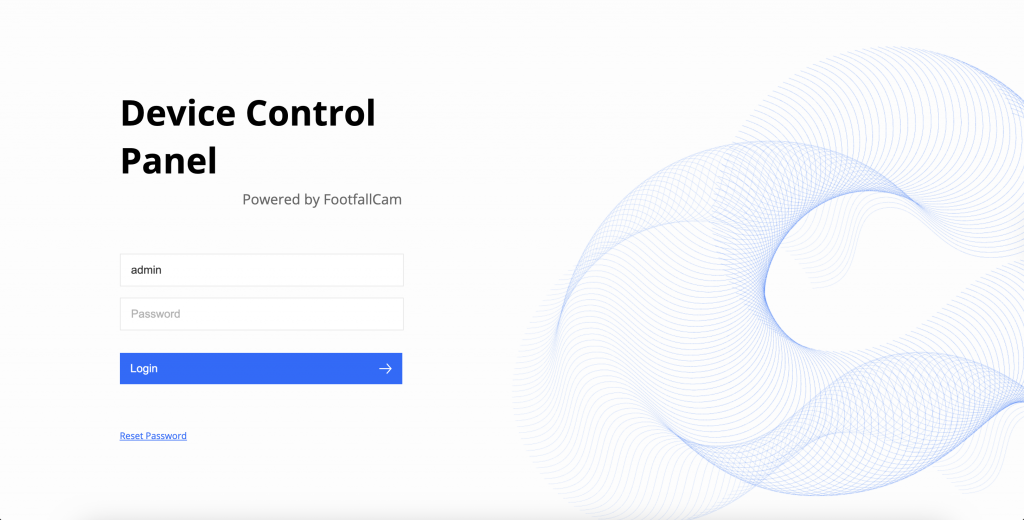This guide shows how to use FootfallCam Device Scanner application to obtain the Pro2 camera's IP address on the office LAN and open its Live View in a browser -- without connecting to the camera's Wi-Fi.
1) Get the scanner file
- Open the mapped drive in File Explorer:
N:\05-Personal\Sheldon\Scanning Tools(or use the UNC path if you prefer). - Locate
scanning_tools.exe. - Copy
scanning_tools.exeto your local desktop or a folder (e.g.,C:\Users\<you>\Desktop\FootfallScanner\) so you're running it locally (recommended).
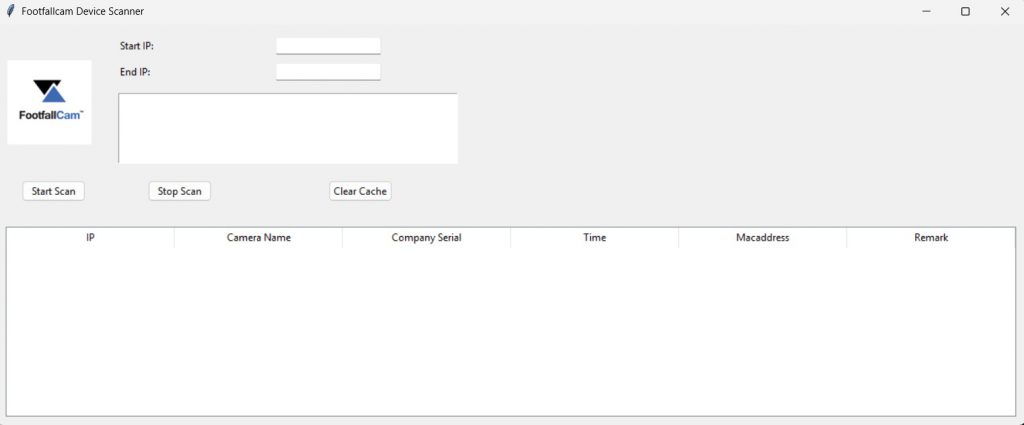
2) Determine the correct IP range to scan
You must scan the office subnet that your PC sits on. To find your PC's IP address and subnet mask:
- Open Command Prompt and run:
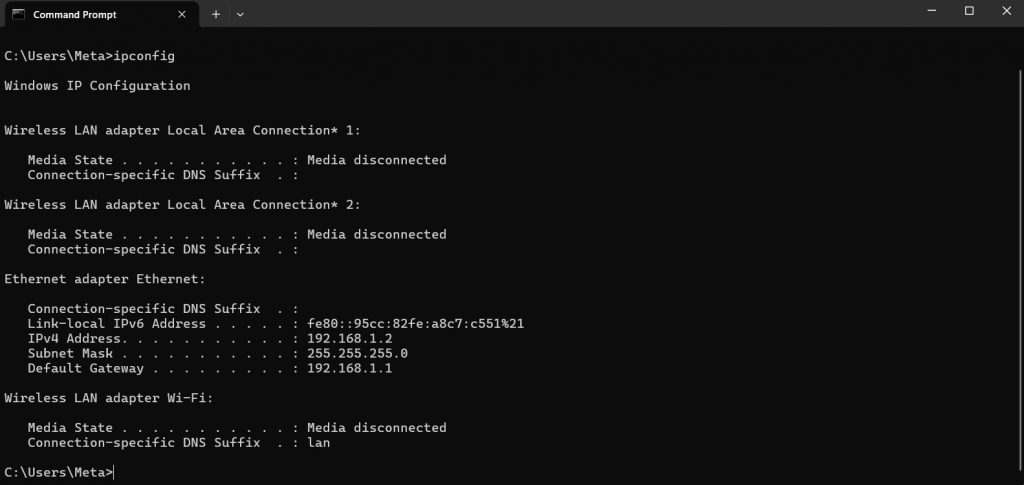
Find the active adapter section and note the IPv4 Address and Subnet Mask.
Common example and how to convert to a scan range
- Example: IPv4 =
192.168.3.45, Subnet Mask =255.255.255.0
=> network is192.168.3.0/24, scan range =192.168.3.1→192.168.3.254.
If your subnet mask is 255.255.255.0 use:
If the mask is different (e.g. 255.255.0.0) use the appropriate /16 range (ask IT if unsure). The safe approach: use the same /24 as your PC (replace last octet).
3) Run the scanner (FootfallCam Device Scanner)
- Right-click
scanning_tools.exe→ Run as administrator.- If Windows Firewall prompt appears, Allow network access for the application. Screenshot the prompt if you need to report to IT.
- The scanner GUI opens. Locate the Start IP and End IP fields.
- Fill them with the range you derived above. Example:
- Click Start Scan button.
- After the scan finishes you will see a table of discovered hosts (columns typically: IP, Hostname, Status, Open ports, Vendor, Last seen).
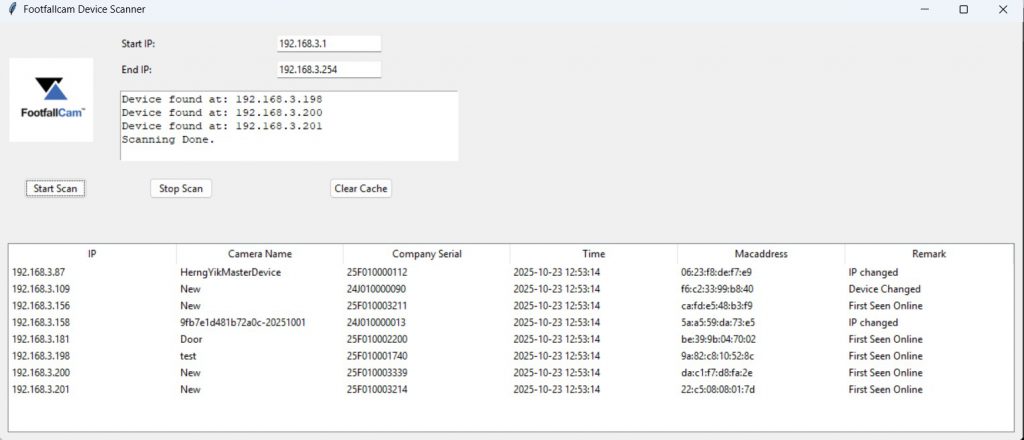
3. Find the corresponding IP address according to the company serial number.
4) Open Live View in a browser / player
For each candidate IP, try the following in order (copy-paste into the browser address bar):
http://<IP>
e.g.http://192.168.3.121