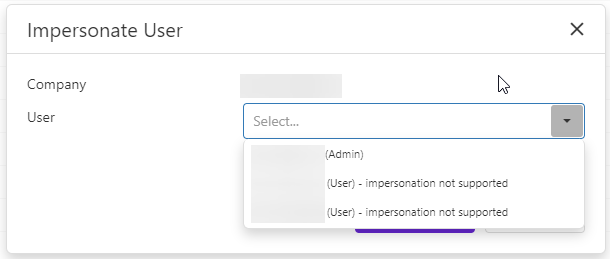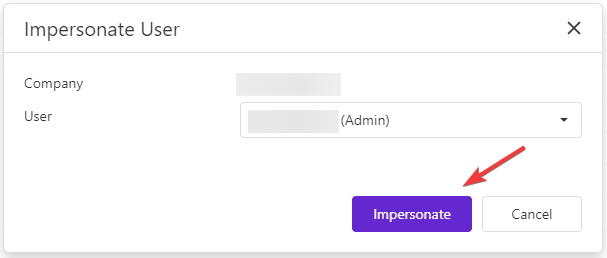Introduction
At the heart of our newly launched Partner Portal UI lies the principle of minimalism. Our goal is to deliver a streamlined, clutter-free home screen, fostering a more efficient and user-friendly experience.
The latest Partner Portal UI has been compartmentalized into four primary sections for ease of navigation: Project, Commercial, Support, and Settings.
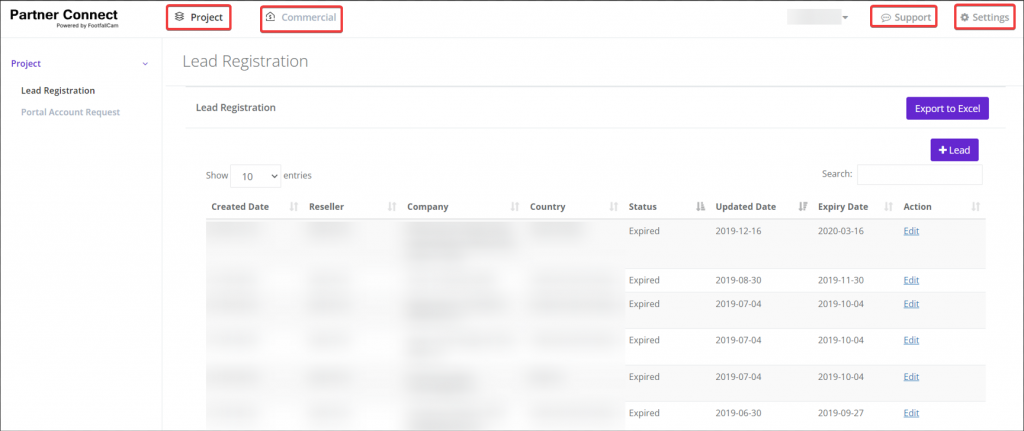
Project
Under the Project section, two options could be discovered: Lead Registration and Portal Account Request.
Lead Registration
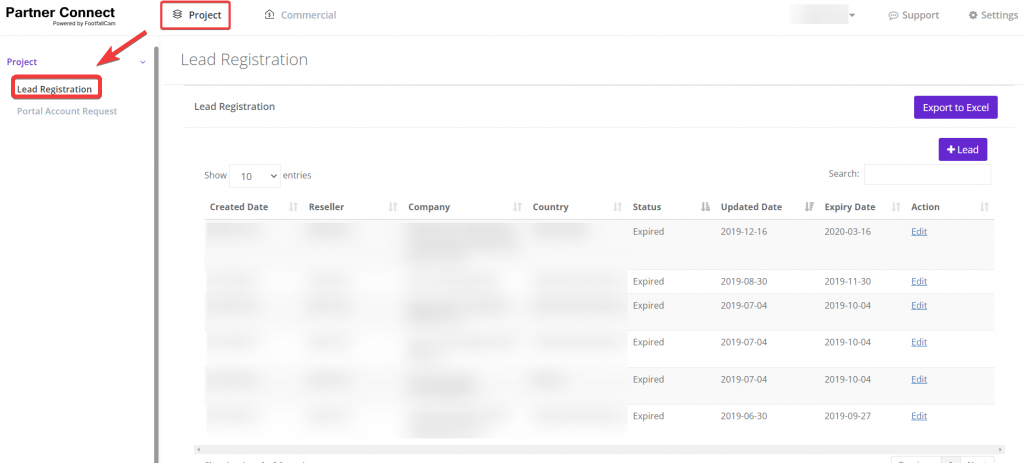
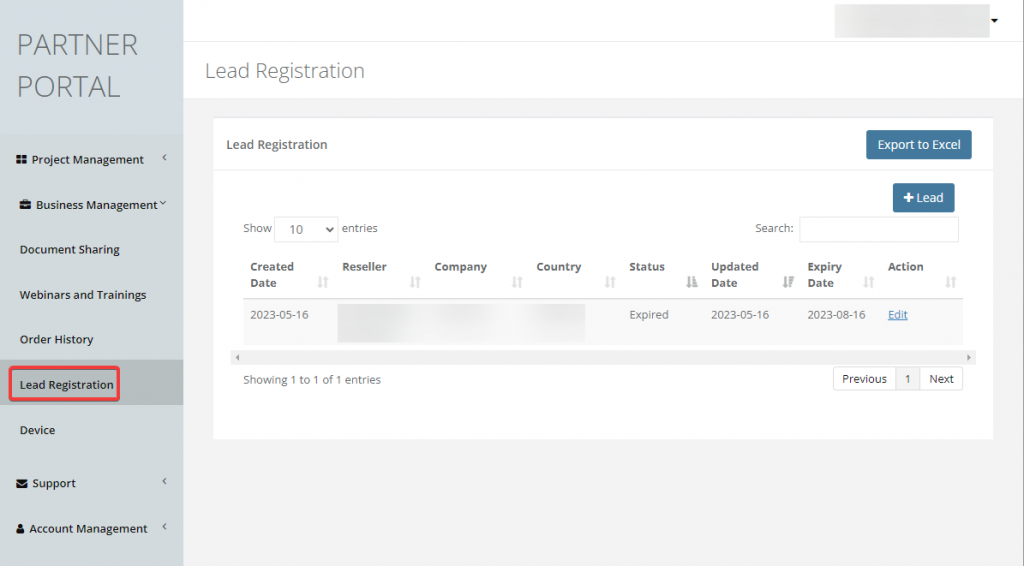
Portal Account Request

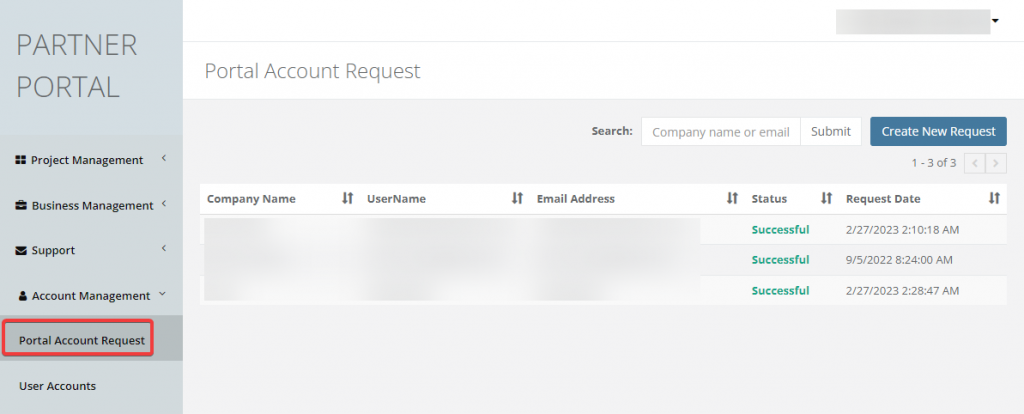
Commercial
Within the Commercial section, Order History could be accessed.
Order History
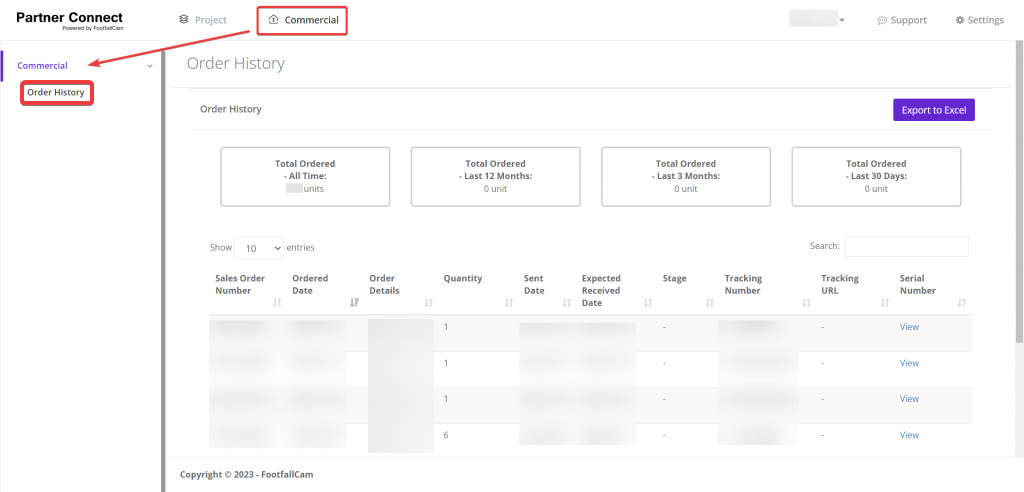
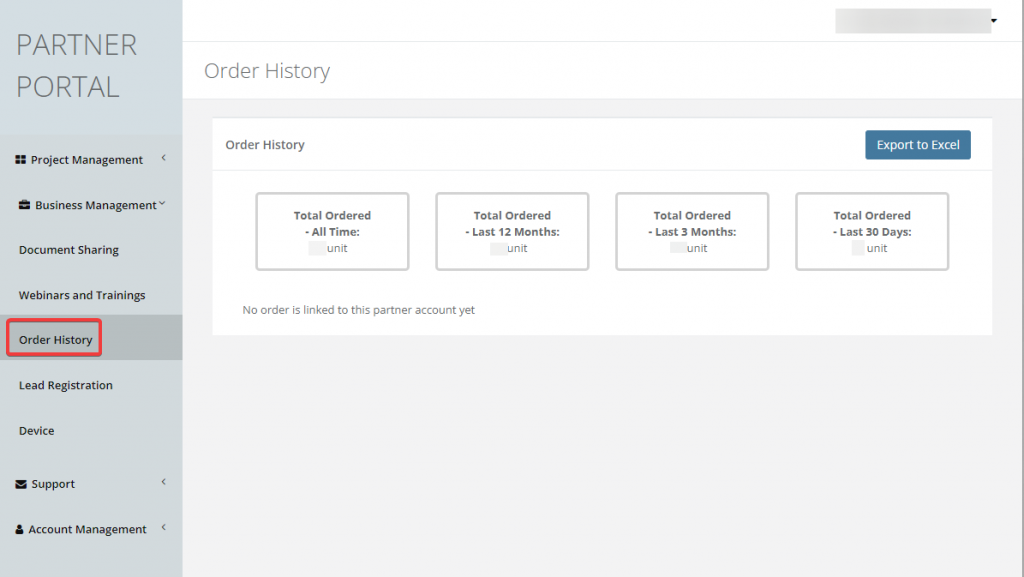
Support
The Support section includes Support and Resources.
Support Tickets could be accessed within the Support section.
In the Resource section, Documentation & Webinars and Trainings options could be found.
Support Tickets
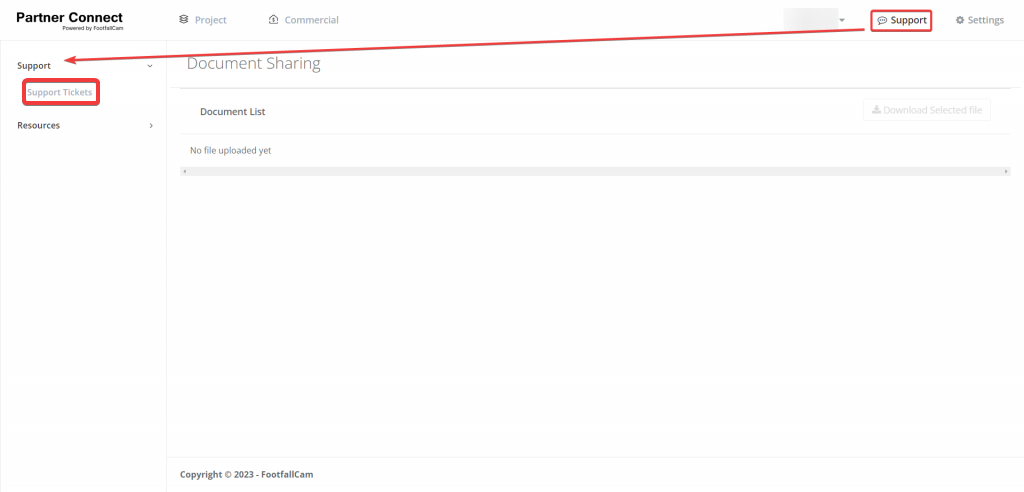
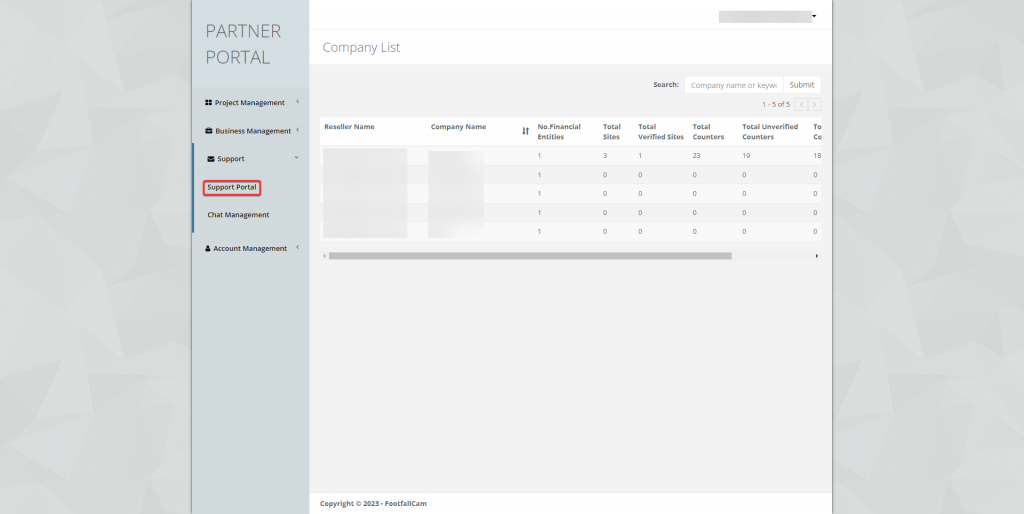
Documentation
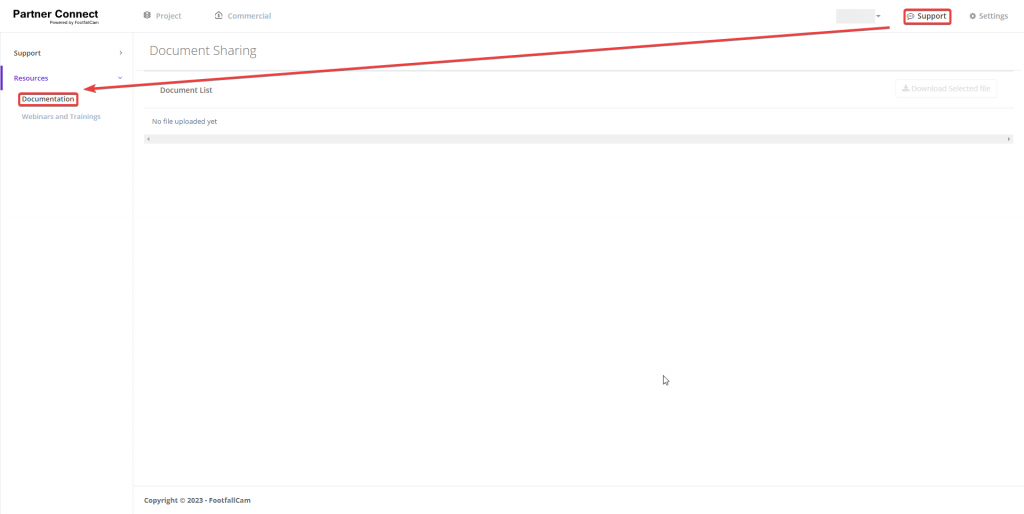
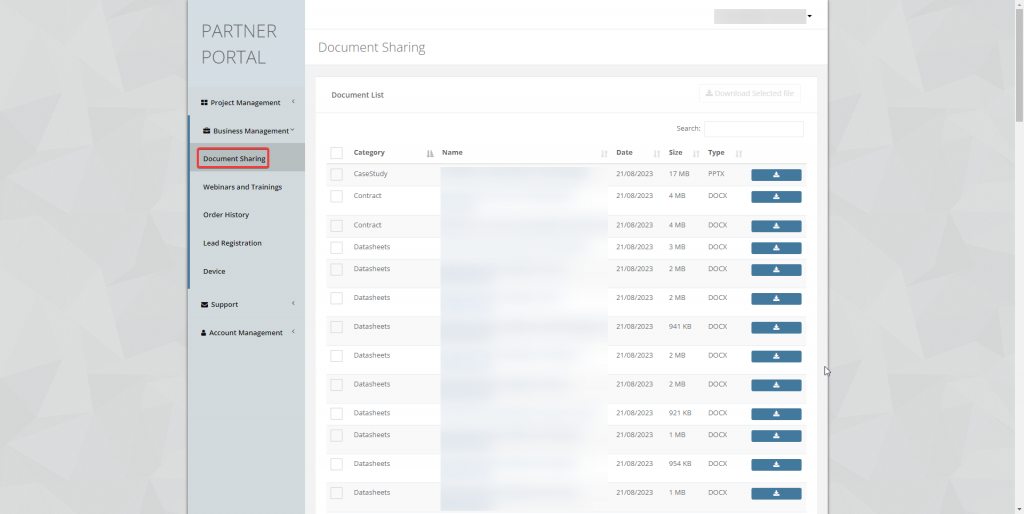
Webinars and Trainings
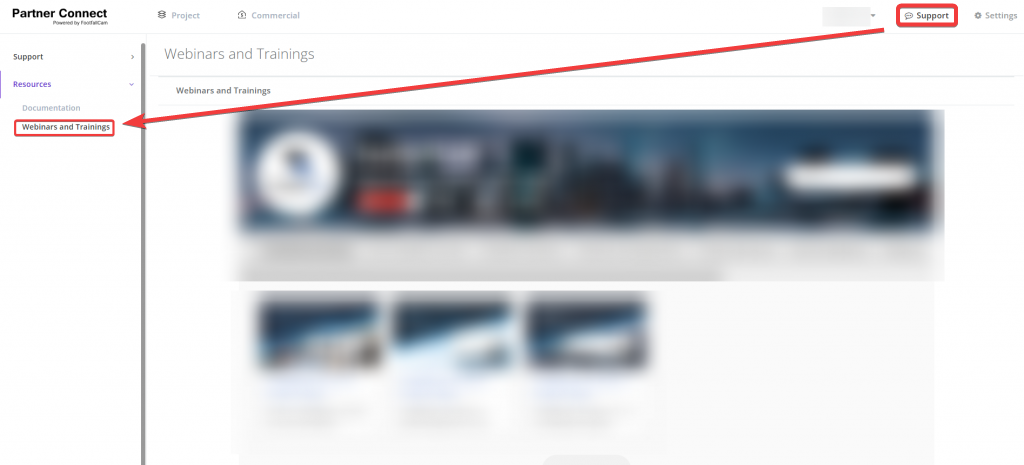
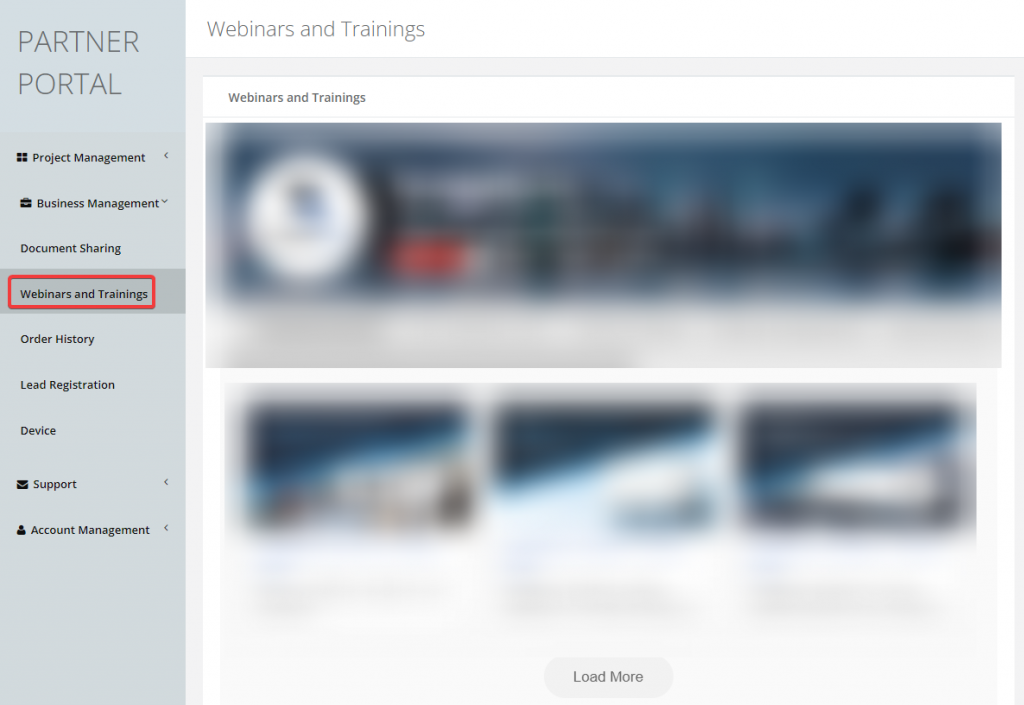
Settings
The Settings section includes Company, Financial Entity, Device, User and Chat management.
Company
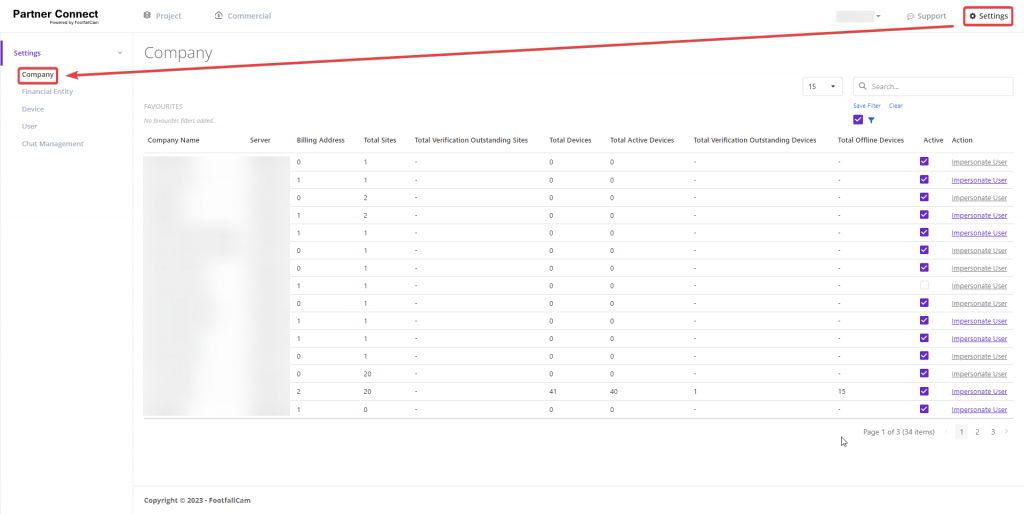
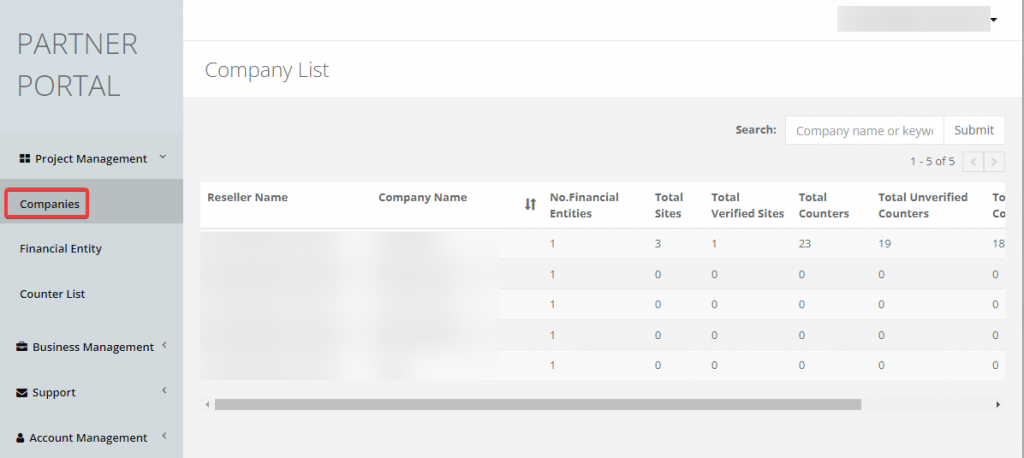
New Feature: User Impersonation
Within the Company section, we're introducing a brand-new feature: Impersonate User.
This feature allows our reseller to have the capability to act as or impersonate the user registered under their reseller account.
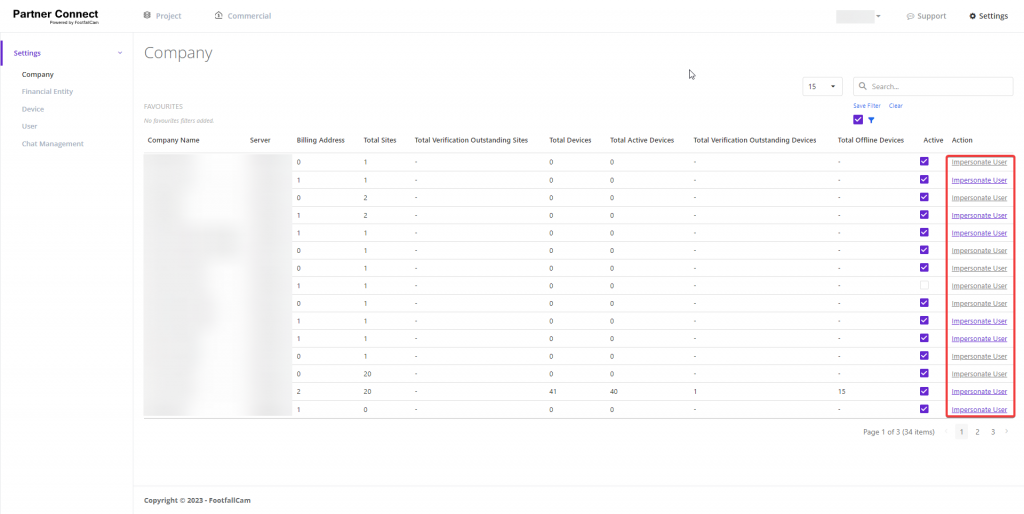
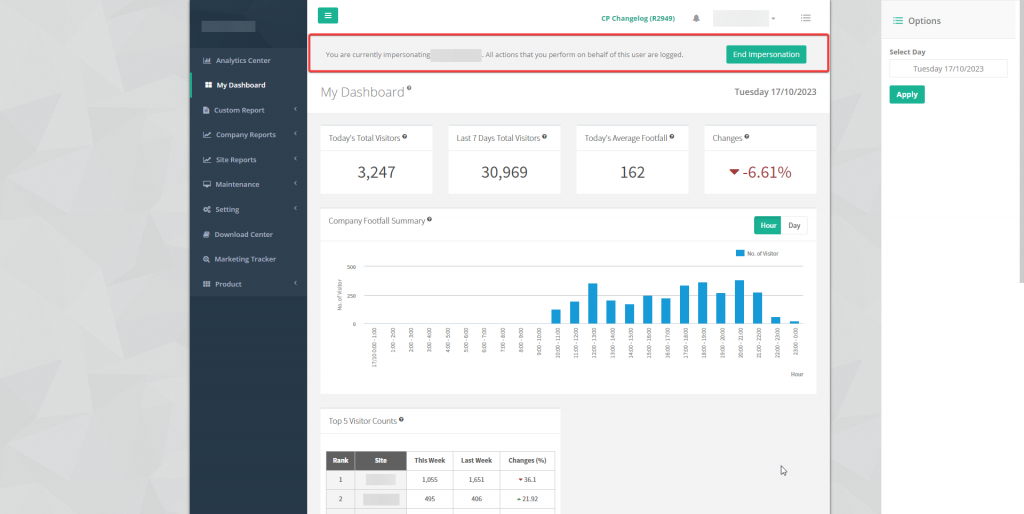
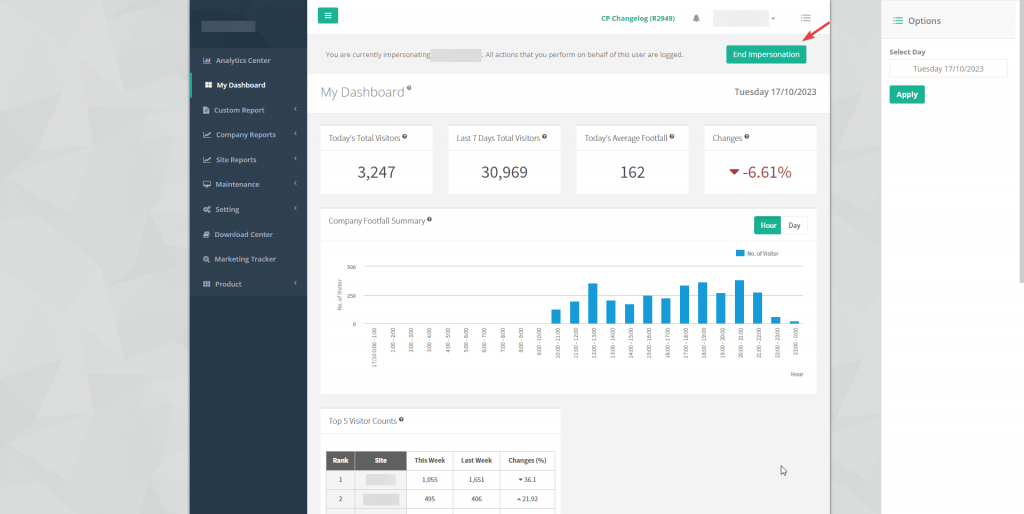
When the impersonation session is terminated, the reseller will be redirected back to the Partner Portal.
Financial Entity
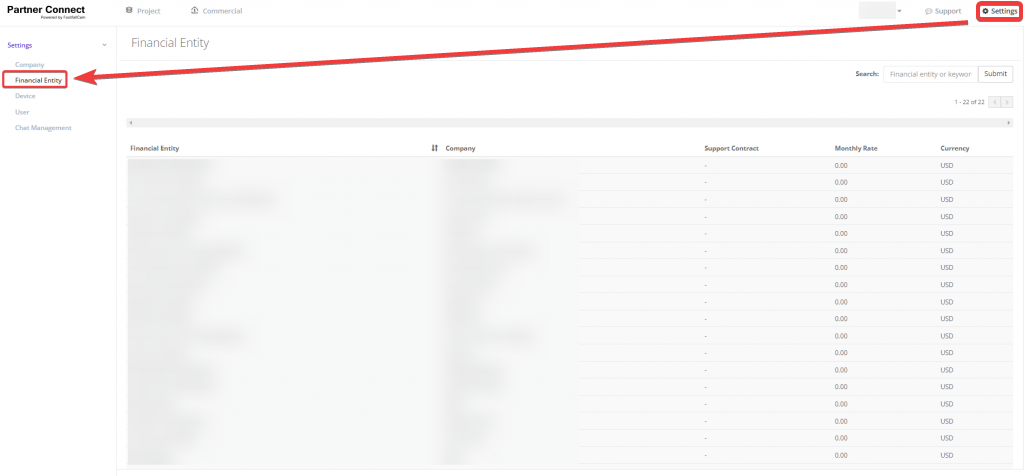
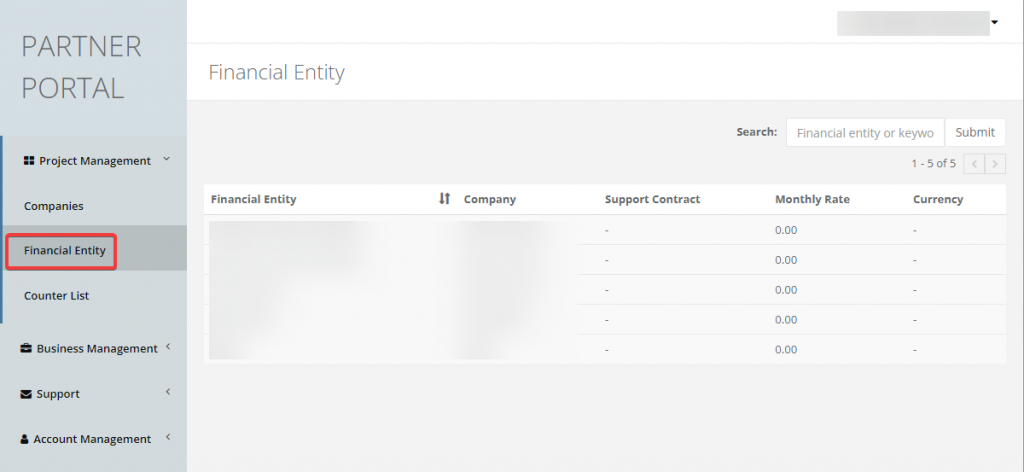
Device
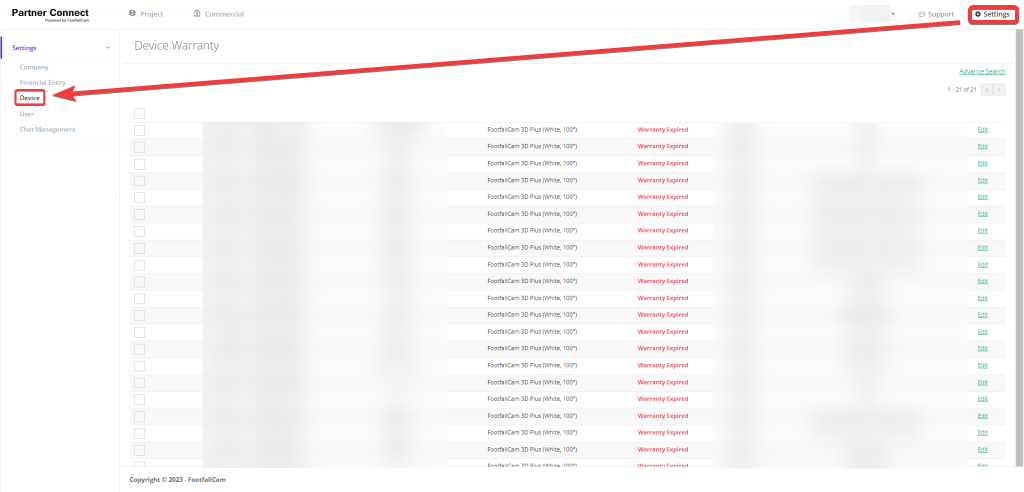
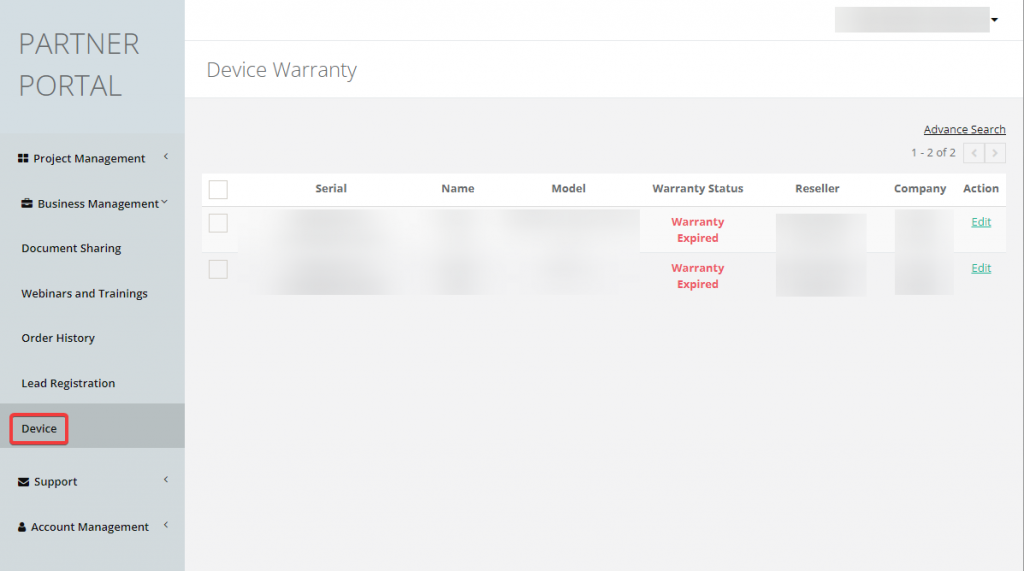
User
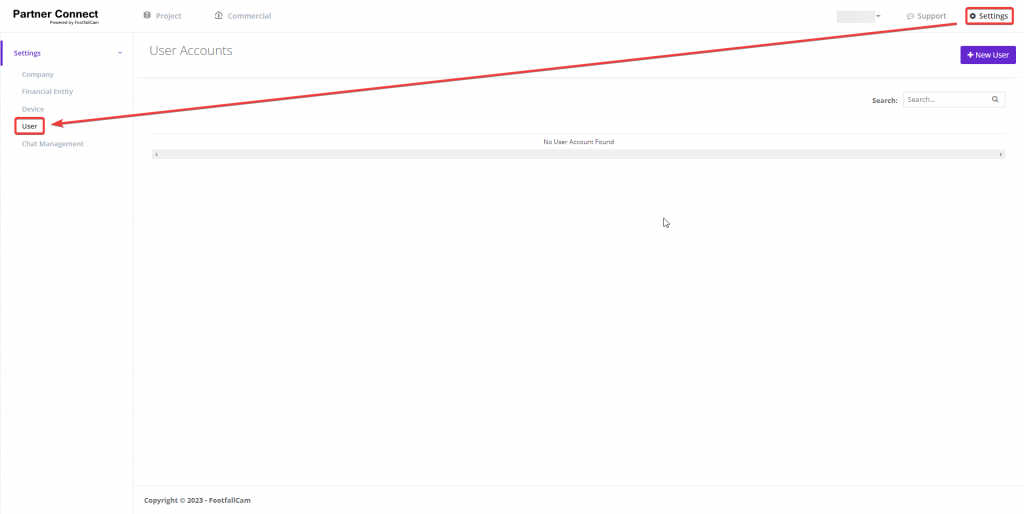
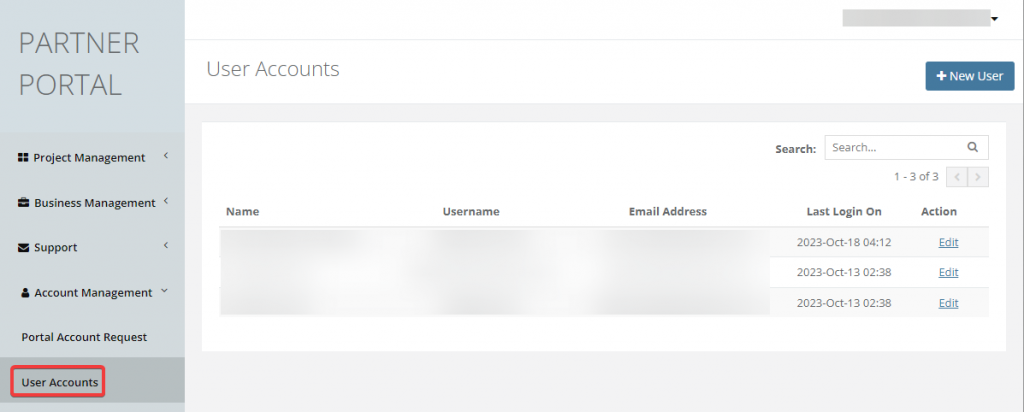
Chat management

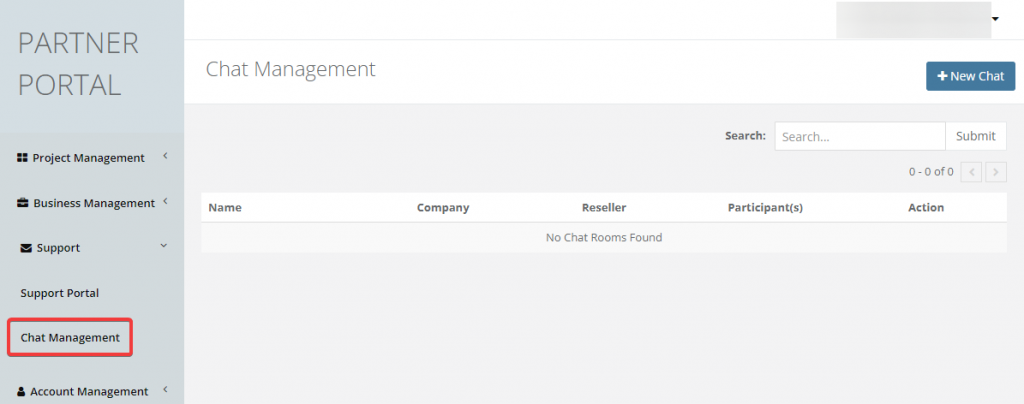
This guide is designed to help you navigate the new features and changes implemented in the Partner Portal UI.