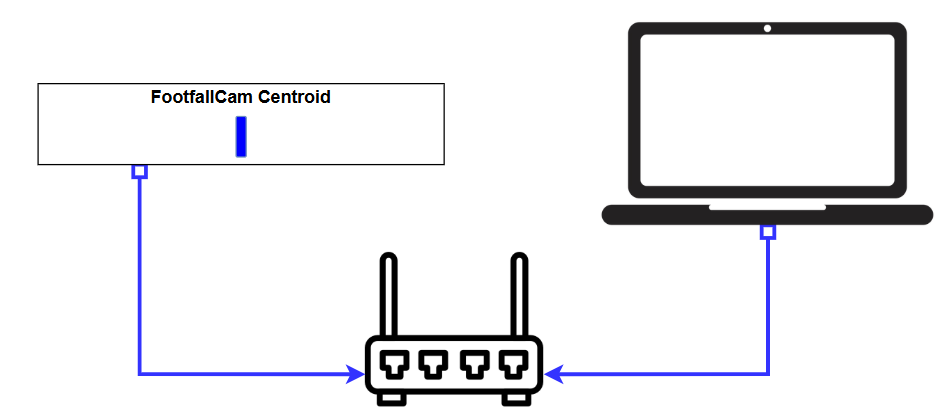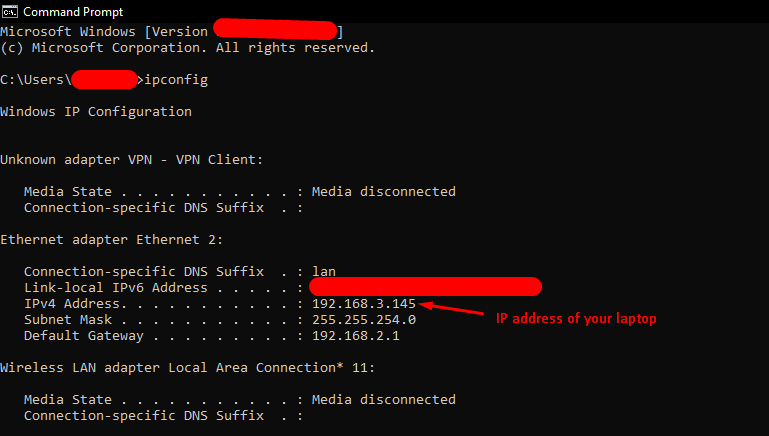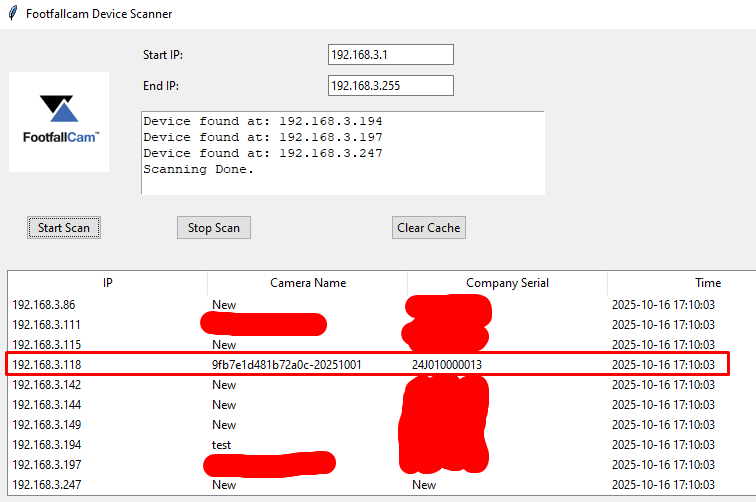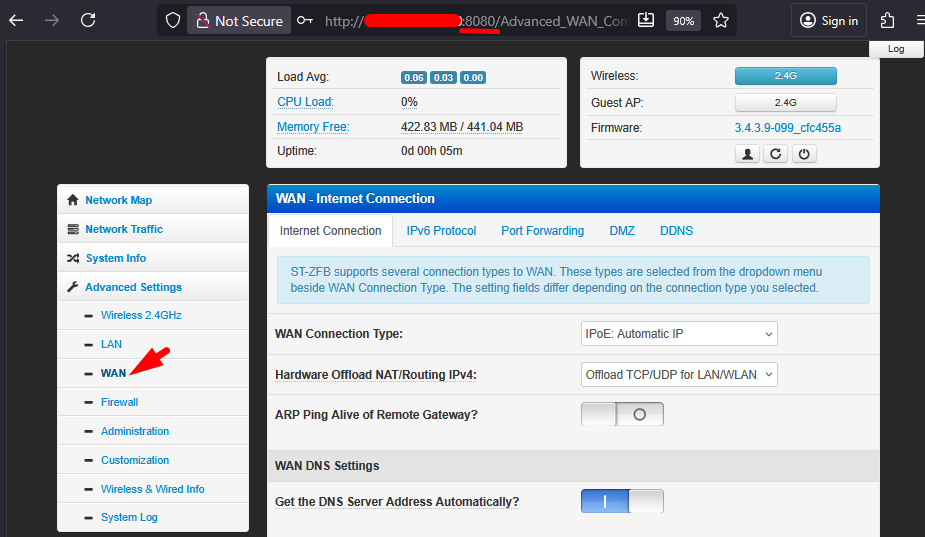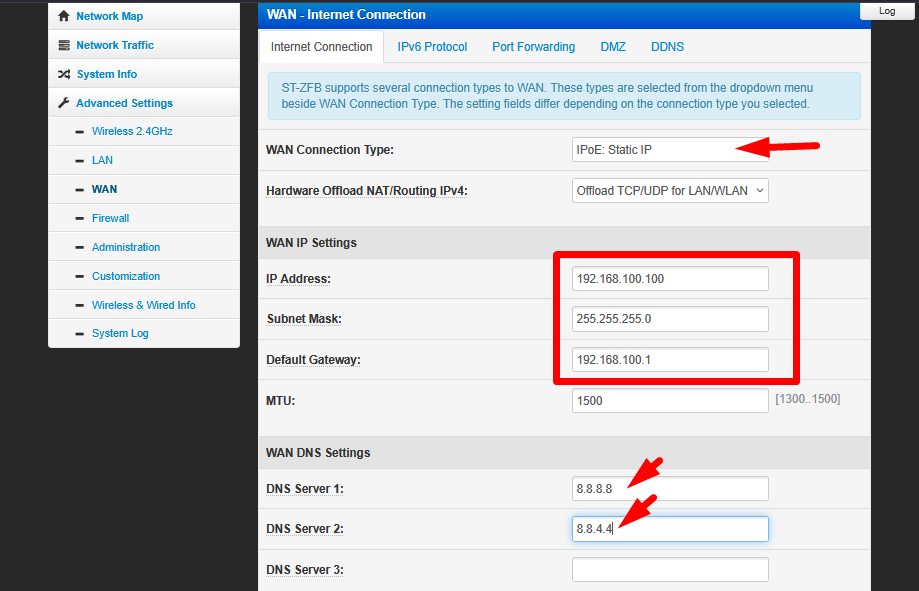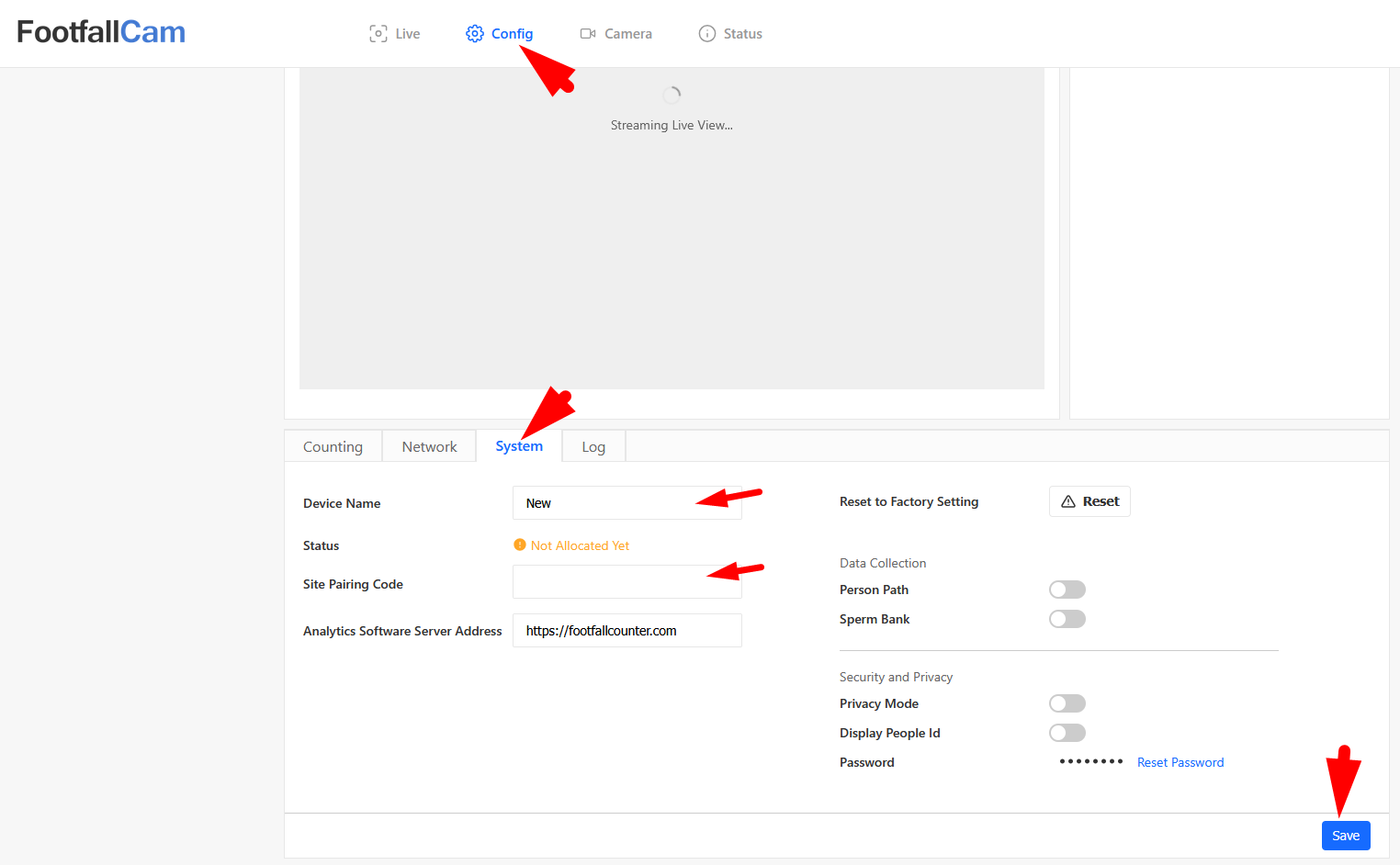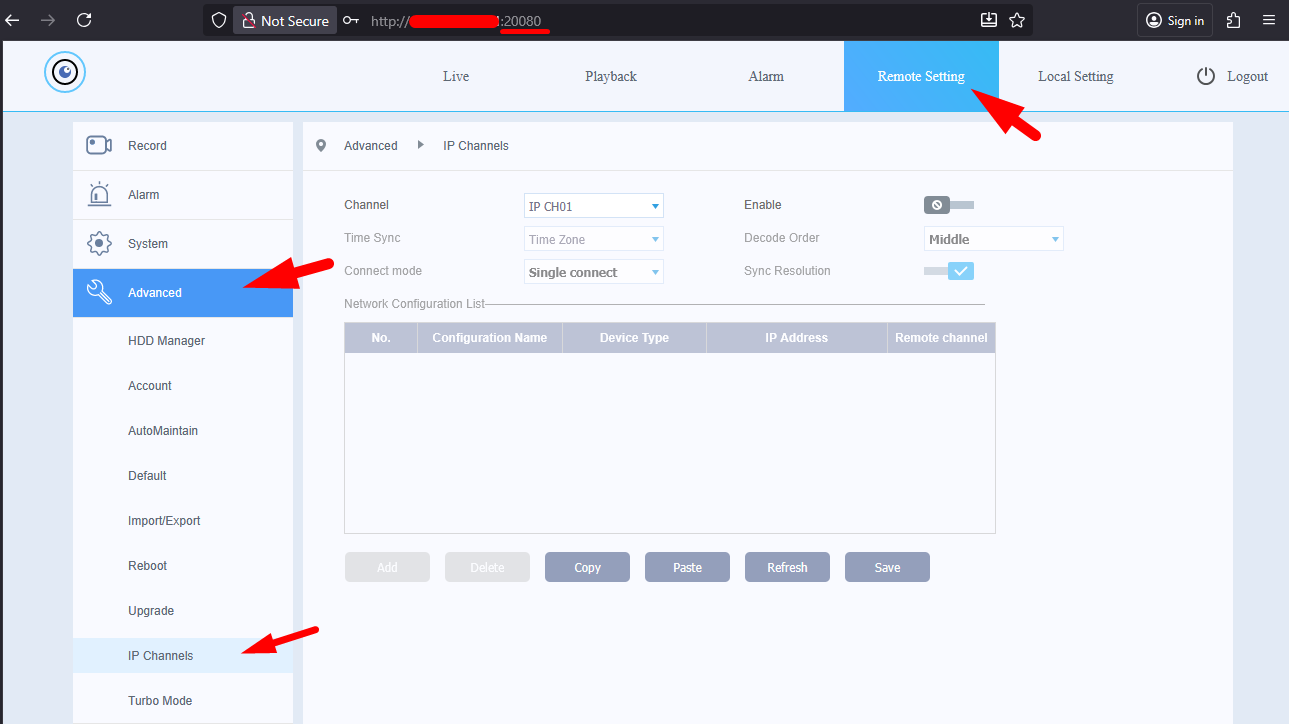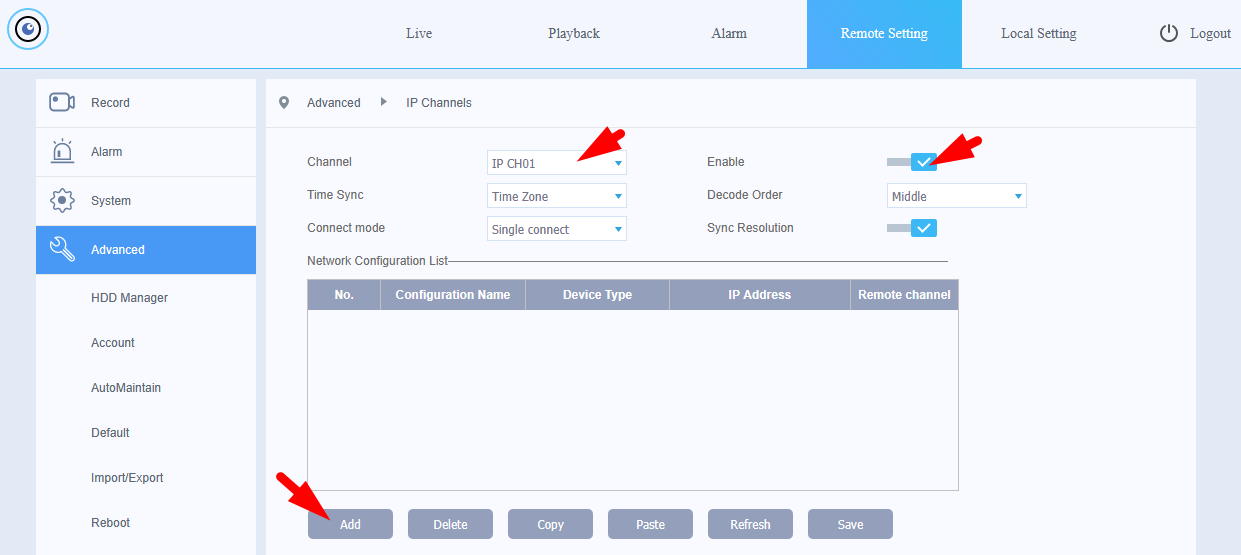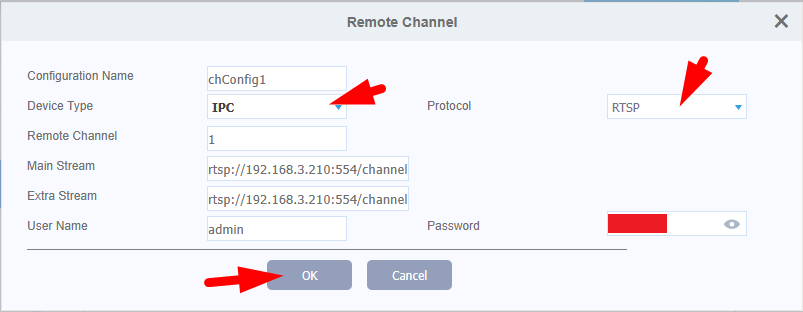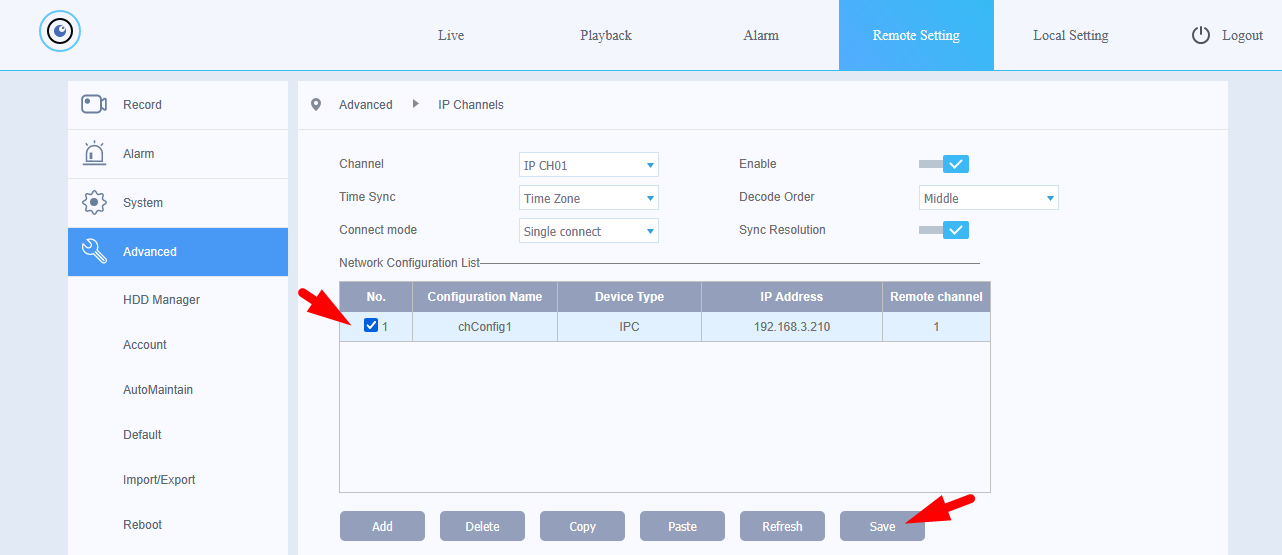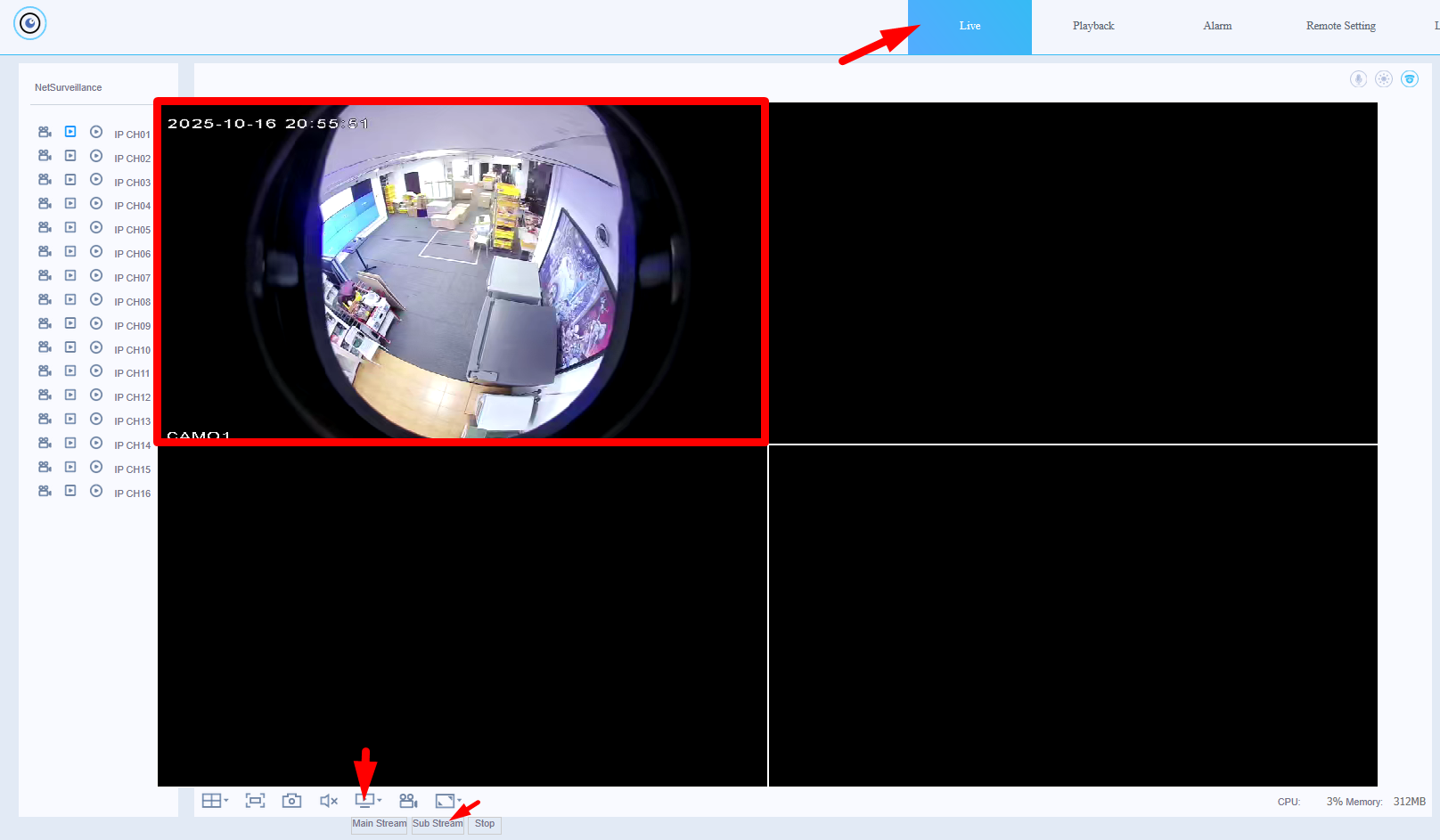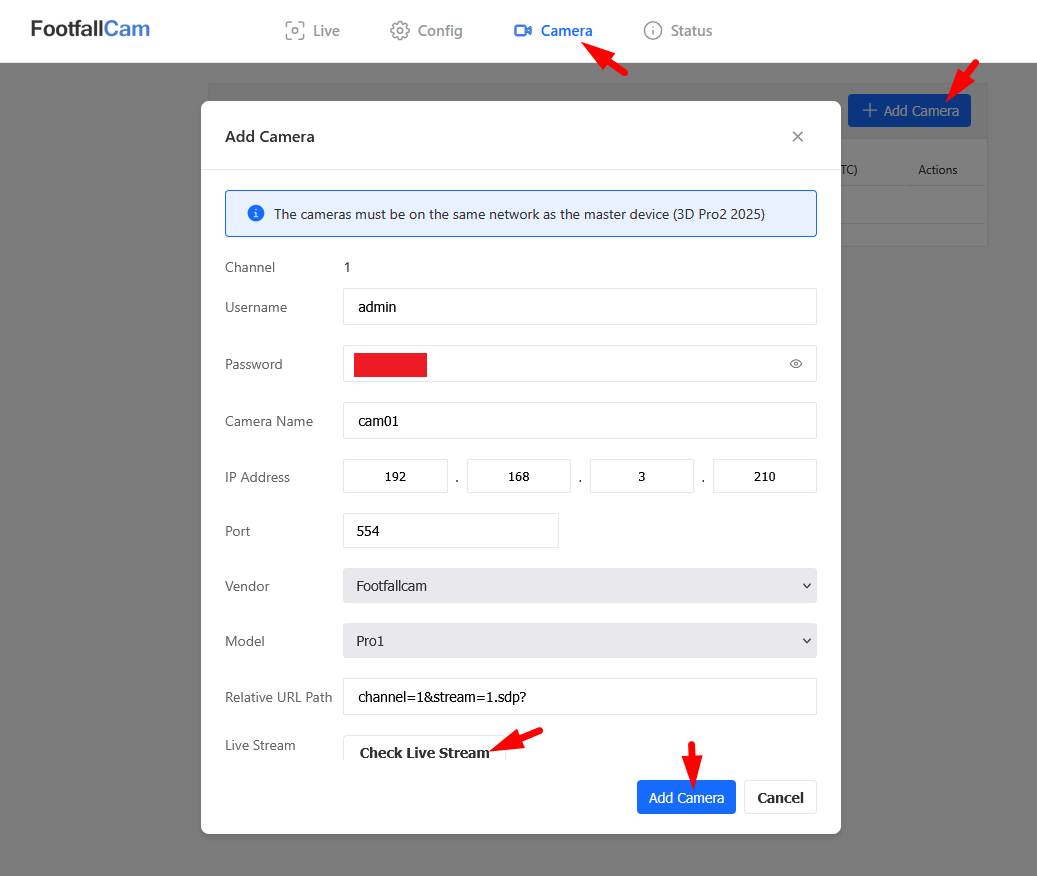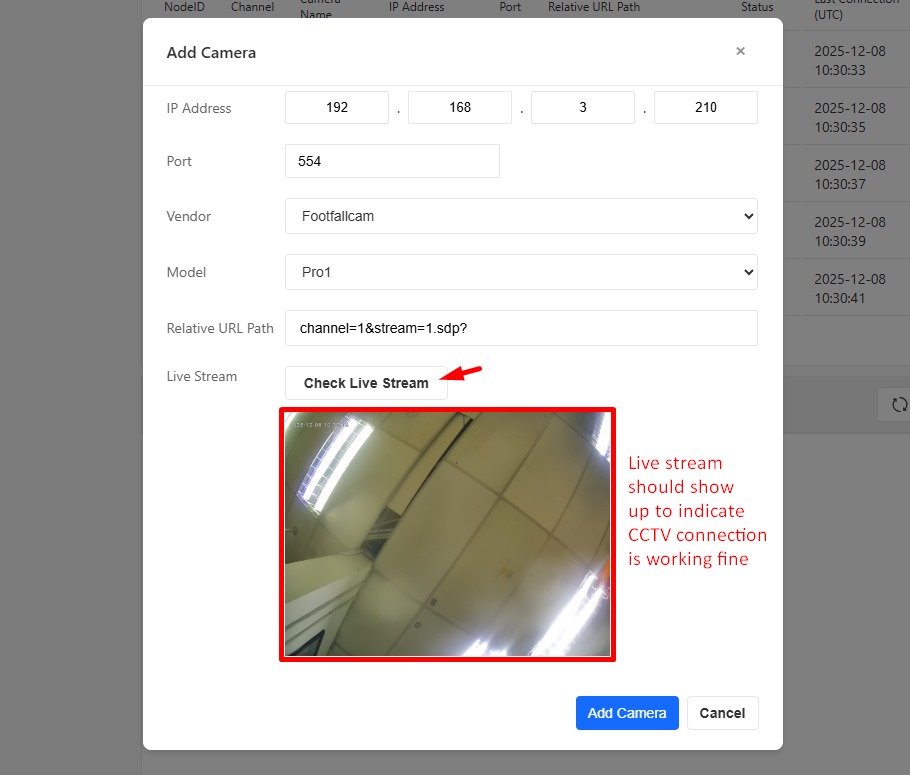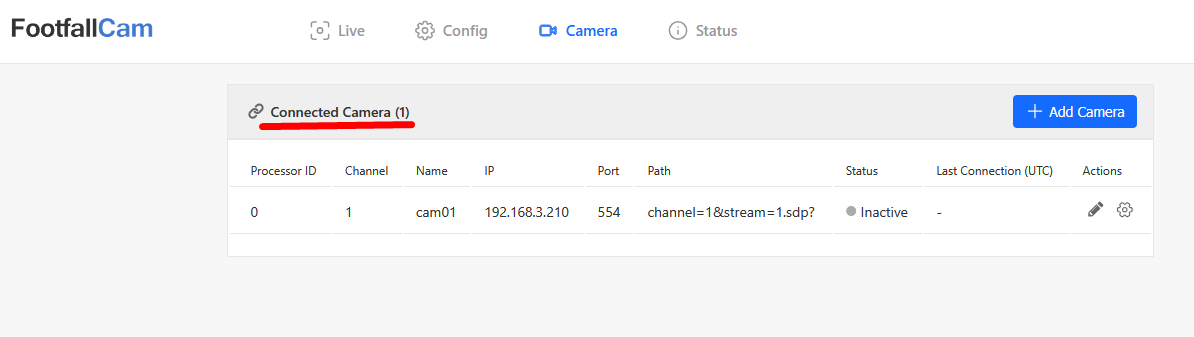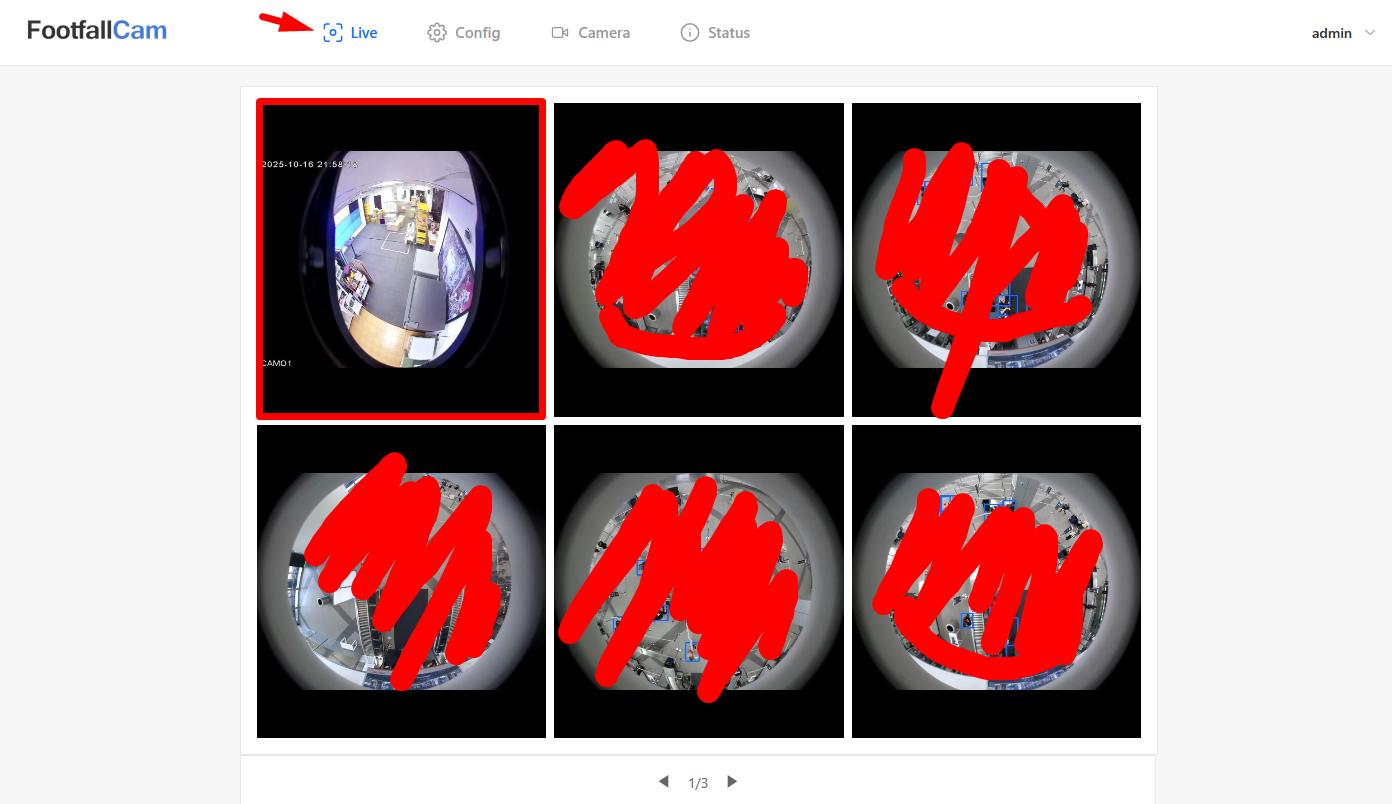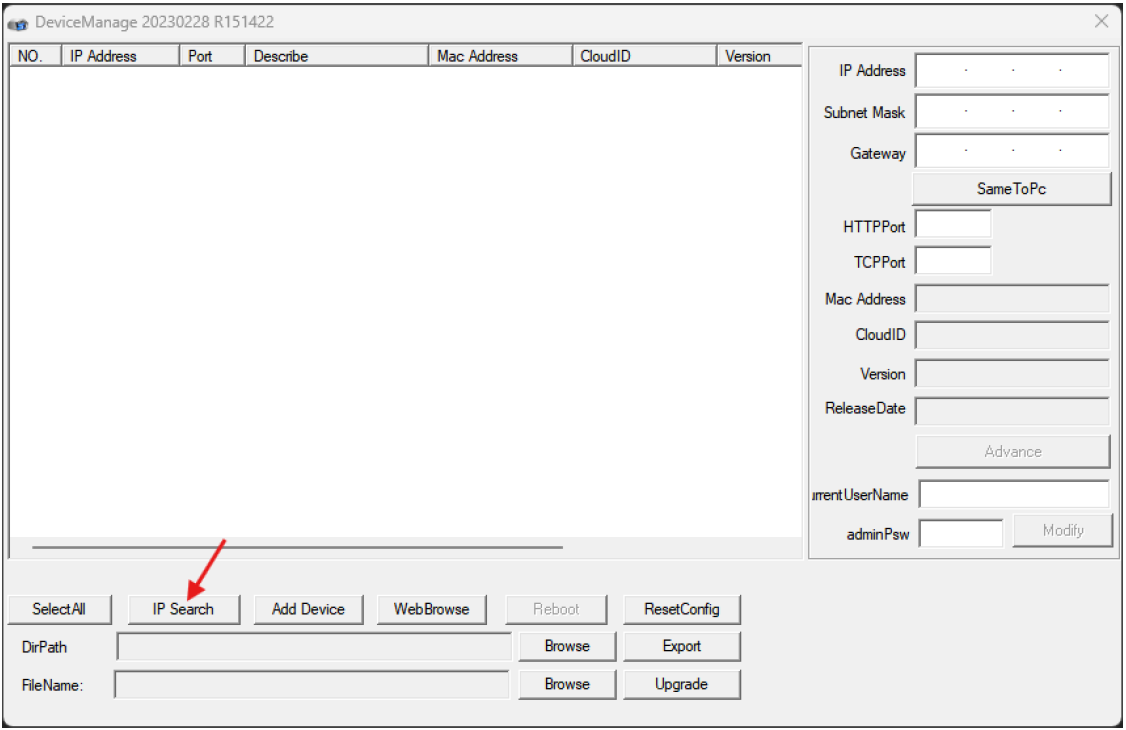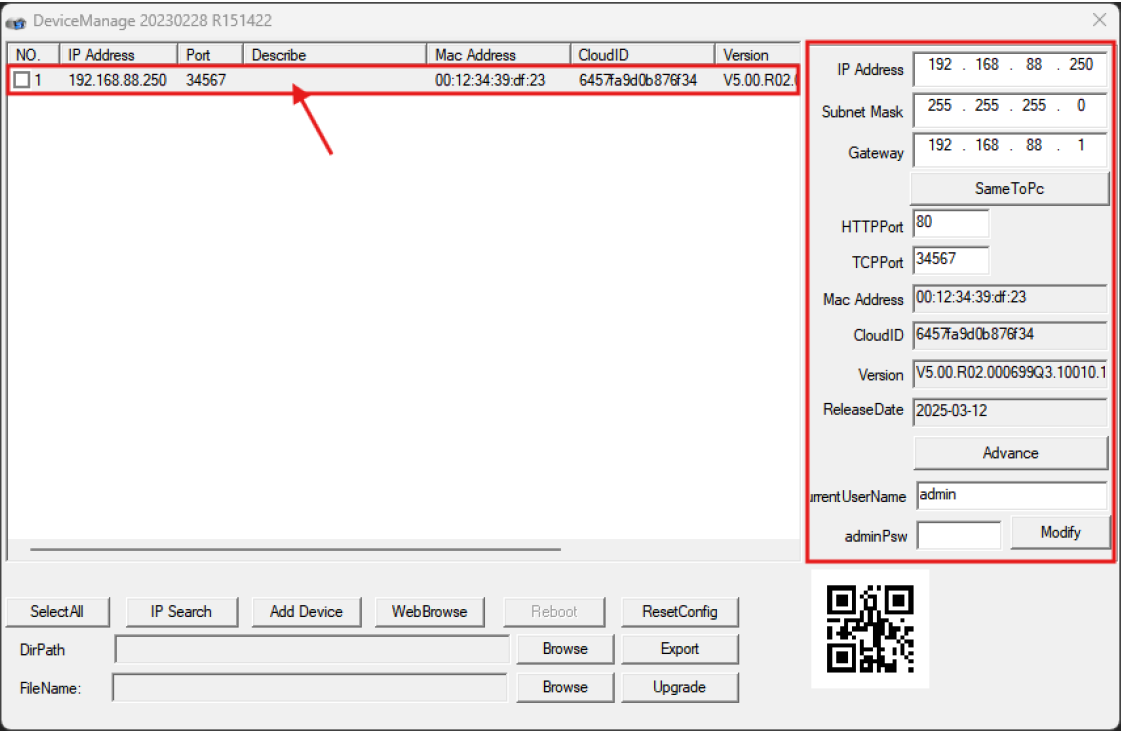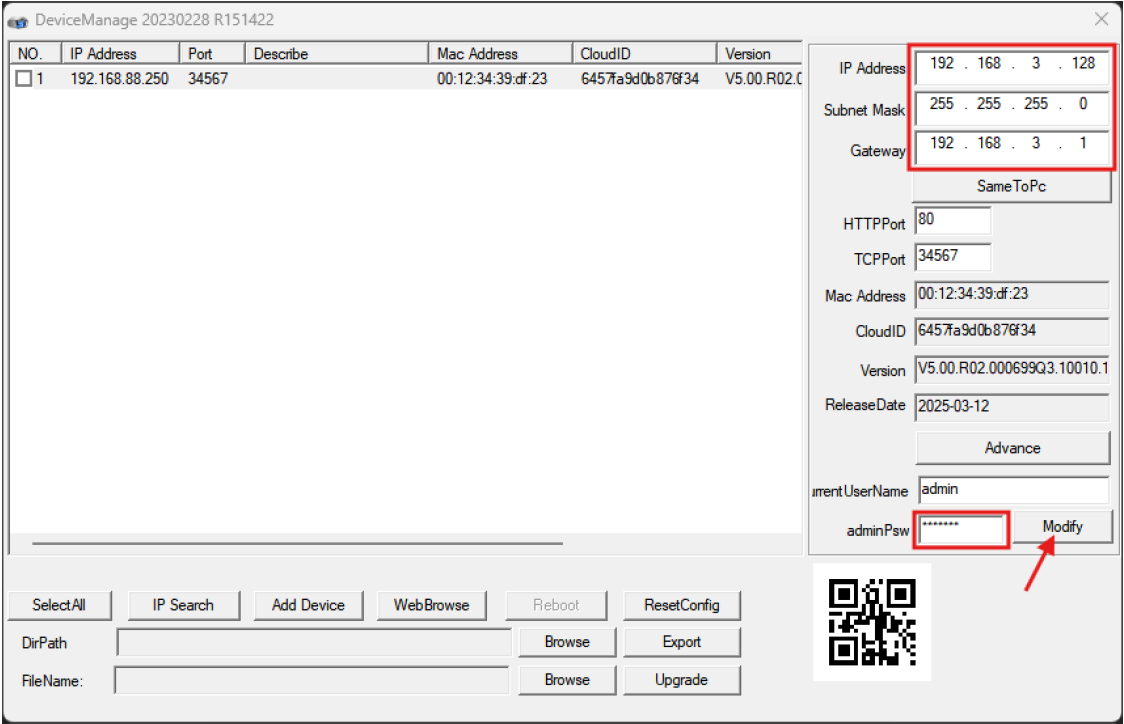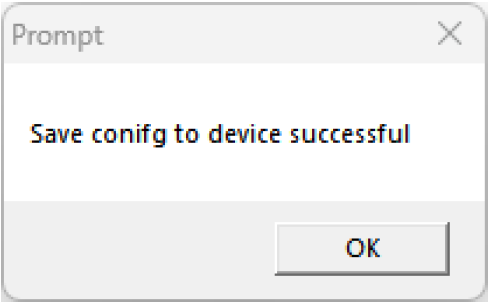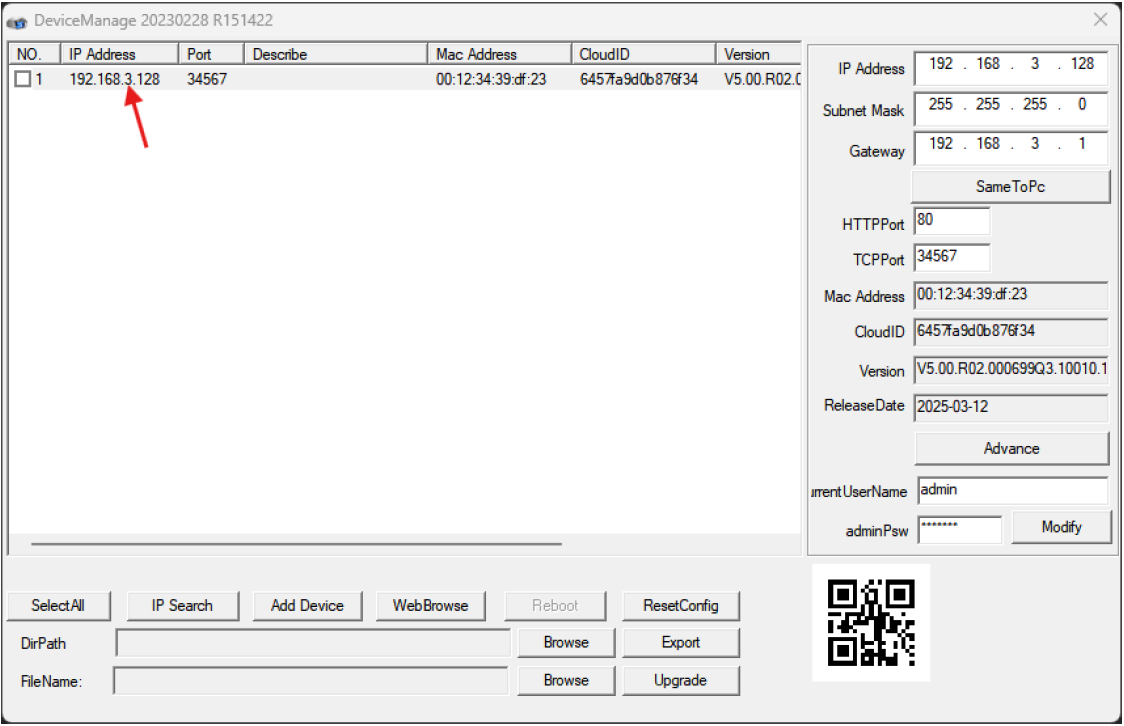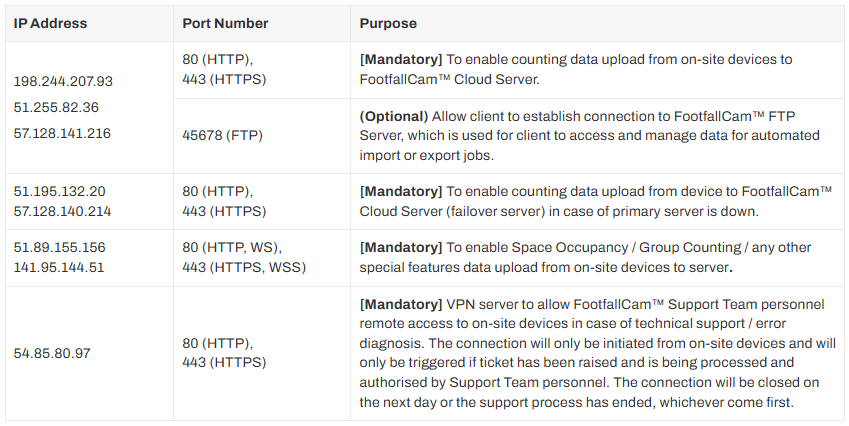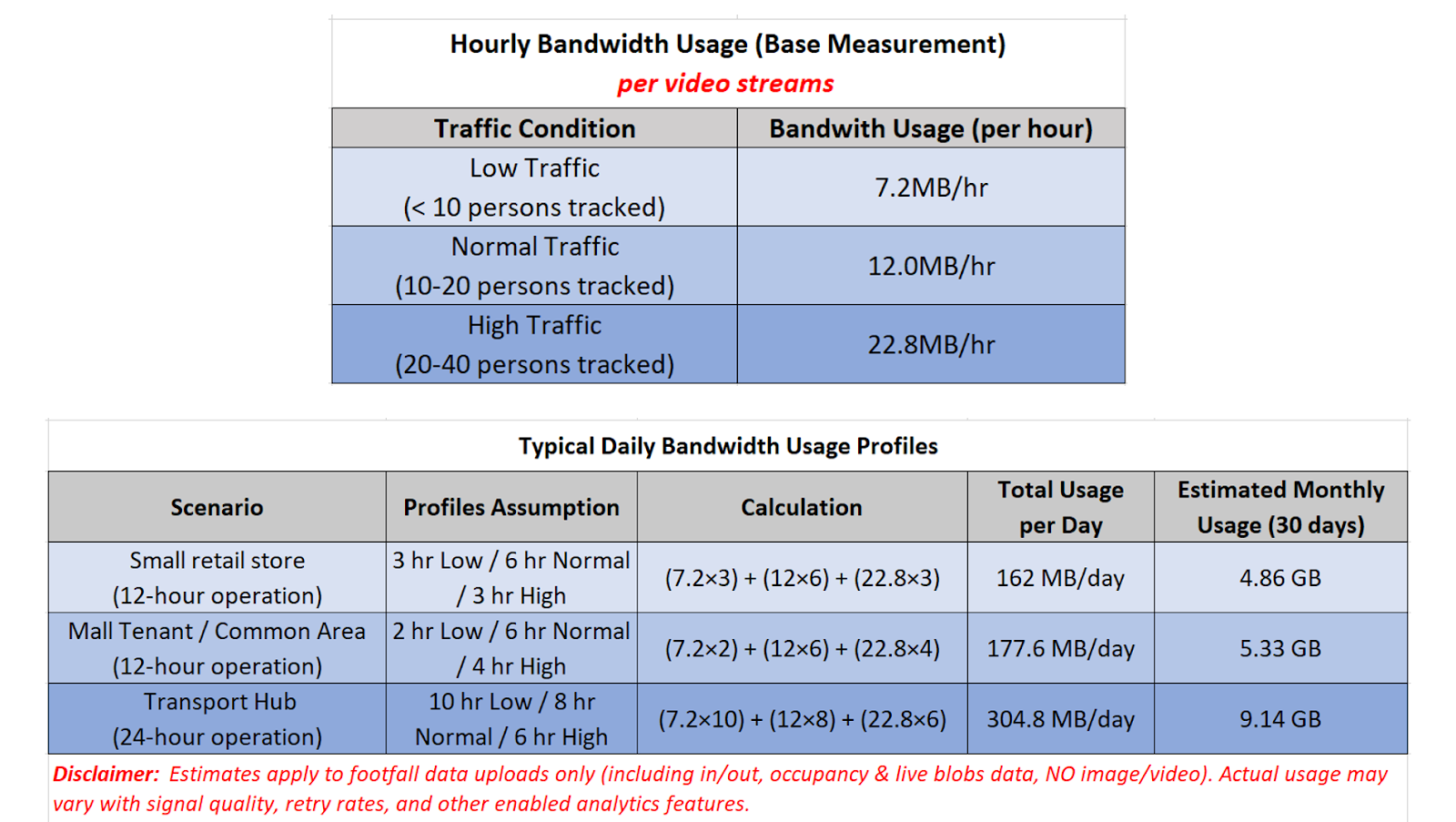FootfallCam Centroid Configuration Guideline
Tools Required
Hardware
-
Laptop with ethernet port & Wifi connectivity
-
Ethernet cables (at least 2)
-
Router with DHCP Server enabled (for site with static IP assigned to Centroid)
-
Extension cord (optional)
Software
*Always download and install the software to your laptop before going on-site
Network Settings
Steps to configure networking settings differ based on the site network environment
*Ideally, Centroid should be in the same LAN as the CCTVs, NVR/DVR devices to be added to Centroid for footfall data collection.
**Note: If the site network IP address range is 192.168.8.1-255, please contact FootfallCam support to assist as it clashes with the Centroid internal IP addresses.
DHCP
-
No manual configuration required, Centroid is in DHCP mode by default, just connect up its ethernet port to the router or switch
-
If internet access is available, Centroid should be blinking blue, green otherwise.
STATIC IP
- Connect your laptop and the Centroid to the same LAN as shown in the diagram below:
- On your laptop, check the current Ethernet IP address. Open up a command prompt, and enter `ipconfig`. You should see similar print out as follows:
- Launch the FFC Pro2 & Centroid Scanning Tool, and enter the `Start IP` and `End IP` as `192.168.x.1` and `192.168.x.255`, where x is the third number of your laptop IP address. See an example below:
-
The scanning tool should pick up the IP address of the connected Centroid, look for the entry with Company Serial matching the centroid serial number.
-
Open up a browser and enter the IP address of Centroid with port 8080 (e.g.: http://<ip_address>:8080) to access the configuration page for Centroid network setting, then select `WAN` from the side bar. See example below:
*default username is `admin` and password is (Please contact FootfallCam Support to get the password)
- Switch to WAN Connection Type to `IPoE: Static IP`, and fill in the desired IP settings as highlighted in the red rectangular box. For DNS settings, fill in with default value `8.8.8.8` and `8.8.4.4` if you are not sure or not provided with one. See example below:
-
Scroll all the way down, and click on the `Apply` button to save the settings.
-
Power off and unplug the ethernet cable from Centroid. Connect it to the site network router or switch, then power it on. If internet access is available, Centroid should be blinking blue, green otherwise.
Device Allocation
-
Provided there is internet access on site (i.e. Centroid is blinking blue light), you may proceed to allocate the device to FootfallCam server.
-
Make sure your laptop ethernet port is connected to the same router or switch as the Centroid.
-
If Centroid is in the default DHCP mode, you may use the FFC Pro2 & Centroid Scanning Tool to find out the IP address of Centroid. For static IP, you already know the IP address.
-
On the web browser, enter the IP address of Centroid to access its Control Panel. Login with default password (Please contact FootfallCam Support to get the password). Go into `Config`page, under `System` tab, enter the desired Device Name and the Site Pairing Code (you may get it from V9 portal, see here) accordingly. Then click on the `Save` button to apply the setting and pair the device. See illustration below:
- The Centroid should be in static blue light once it is allocated successfully.
Add CCTVs to Centroid DVR/NVR
This section details the instructions for adding CCTVs to the inner DVR/NVR of FootfallCam Centroid for video footage recording and management.
*You may skip this section if the use case is only to collect footfall data, i.e. the site already has its own NVR/DVR devices for video footage recording.
**For this section to proceed smoothly, you should get ready with the credentials and RTSP link of CCTVs or NVR/DVR devices on the site. Consult the respective IT team for the required info if you are not using FootfallCam CCTVs.
Refer this section for setting the IP address of FootfallCam CCTV devices.
-
To access the control panel of DVR or NVR, enter the IP address of Centroid while specifying port 20080 (e.g.: http://<ip_address>:20080). Default username is `centroid` and password is (Please contact FootfallCam Support to get the password).
-
Once login, go to `Remote Setting` tab, on the side bar, select `Advanced` > `IP Channels` to go into the UI for adding CCTVs. See illustration below:
- If you do not see the `IP Channels` option, select `Turbo Mode` instead, and then tick the 3rd option with `Net 1080p` column = `16`. Click on `Save` to apply the setting. The DVR/NVR will auto reboot, relogin again after 10 to 20 seconds. By now, you should see the `IP Channels` option.
-
To add a CCTV, select the desired Channel, enable it and click on `Add` button to open up a form that prompt you for the CCTV details, as shown below:
- Inside the form, please select `Device Type` (IPC for IP Cameras, i.e. CCTV; or DVR/HVR) accordingly. For protocol, always choose `RTSP`. Then fill in the RTSP link under the `Main Stream` and `Extra Stream` textfield. If you are using FootfallCam CCTV, the main and extra stream would be in following format:
-
Main stream: rtsp://<ip_address>:554/channel=1&stream=0.sdp?
-
Extra stream: rtsp://<ip_address>:554/channel=1&stream=1.sdp?
-
Then, enter the username and password of the CCTV. For FootfallCam device, the default username is `admin` and password is (Please contact FootfallCam Support to get the password). Click `OK` to confirm adding the CCTV.
- Once the form closed, you should see the added CCTV under the `Network Configuration List`, tick the checkbox and click on `Save` button to confirm the addition. See image below. Then, repeat this step by selecting the next Channel and enable it to add the next CCTV.
- After done adding all the CCTVs, you may go back to the `Live` page , and view the live stream to confirm the CCTVs are indeed adding successfully.
Bind CCTVs to Centroid for Footfall Data Collection
- On the web browser, enter the IP address of Centroid to open its control panel, then login. Go to the `Camera` page, then click on `Add Camera` button to start binding CCTVs to Centroid. Enter the username, password, camera name, IP address, Vendor and Model (optional) accordingly. See image below for an example:
-
For the `Relative URL Path`, it is referring to the URL portion in the RTSP link after the port number. Using FootfallCam device as an example, the RTSP link is rtsp://<ip_address>:554/channel=1&stream=1.sdp?, so its relative url path would be `channel=1&stream=1.sdp?` as shown in the image.
-
You may use the `Check Live Stream` button to confirm the RTSP link connection is okay. Then click on the `Add Camera` button to save the CCTV settings.
-
The added CCTV would appear in the `Connected Camera` list as shown below:
Go back to the `Live` page, you should see the CCTV video stream you just bind is displayed. This confirms that the Centroid is actively processing the video feeds to collect its footfall data. See example below:
Setup IP Address for FootfallCam CCTV Devices
Use the FFC Pro1 & CCTV Configuration Tool to perform the following steps.
*All CCTV devices to be added to Centroid MUST be in static IP address
-
With your laptop connected to the same LAN as the CCTV devices, launch the tool and click on `IP Search` to discover the CCTVs
All the CCTV devices within the same LAN should appear in the list. The default IP address of FootfallCam CCTV is `192.168.88.250`. Click on the row that you wish to change, its current details will be shown on the right column:
Enter the desired IP Address, Subnet Mask and Gateway. Leave the HTTP Port and TCP Port untouched. Enter the default password (Please contact FootfallCam Support to get the password) at the bottom, then click `Modify` to save the settings.
- A success message should show up to indicate the setting is applied successfully.
The change will be reflected in the list as shown below:
Site Network Requirements for using FootfallCam Centroid
Firewall Whitelisting Requirements
- To ensure uninterrupted communication between FootfallCam Centroid and FootfallCam Cloud services, please ensure the following IP addresses and ports are whitelisted in the site's network firewall, proxy, and VPN security rules.
Network Configuration for CCTV Integration
-
For FootfallCam Centroid to access and process live RTSP video streams from on-site NVR/DVR and CCTV cameras, all devices must reside in the same local subnet.
-
If the Centroid device and the CCTV system are on different subnets, and subnet separation must remain, please consult your network administrator to add inter-VLAN routing or static routes between the Centroid subnet and the CCTV subnet
-
Please inform FootfallCam support team if the site network is using 192.168.8.x subnet as this clashes with Centroid device internal router IP address.
Proxy Server Considerations
-
If the site network enforces internet access through a proxy server, please configure the Proxy Settings on the Centroid device control panel accordingly, see an example below:
-
If the proxy uses SSL inspection, the network administrator may need to whitelist the Centroid's cloud domain to prevent TLS handshake errors.
Bandwidth Usage Estimation
Entrance Counting ONLY
-
2MB/day (12hr operation), assume hourly 100 people In&Out footfall activities.
Path Map Playback Enabled
-
On average 60MB/day (12hr operation), assume 20 people being tracked actively in the liveview.
-
Can opt for out of operating hour data uploading