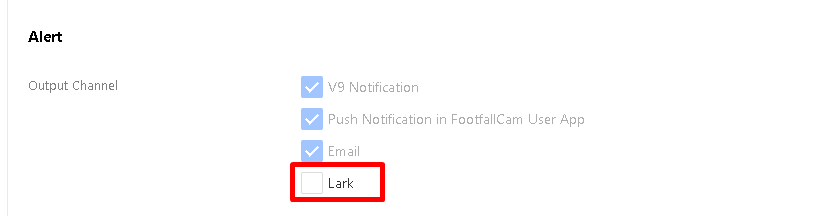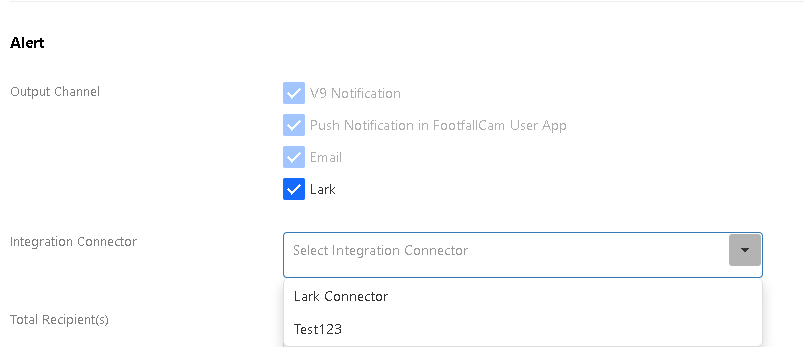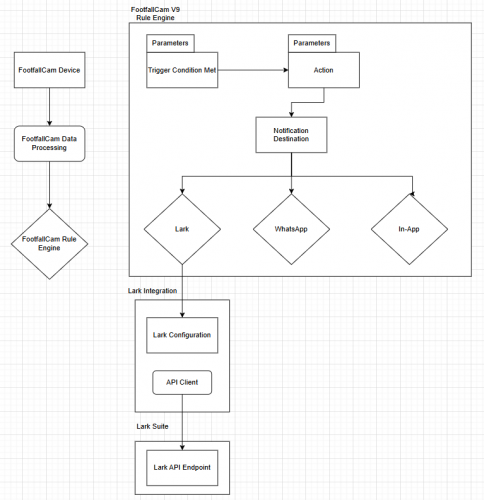| Action | Type | Method |
| Sending Message to Invidual / Channel | App (Bot) in Lark | API |
| Trigger Workflow | Workflow | WebHook |
Available Integration with FootfallCam
How to create App (Bot) for Integration with FootfallCam for Sending Message
Lark Guide:
- Sending Message
https://open.larksuite.com/document/server-docs/im-v1/message/create - Get App and Tenant Access Token
https://open.larksuite.com/document/server-docs/getting-started/api-access-token/g - Pass the Client ID and Client Secret to FootfallCam, we will add it into our integration
- In order for the bot to be able to interact in Group, the bot is required to be added into the respective Group.Integration Workflow
Integration Workflow
Typical process flow
- A rule has to be enabled on FootfallCam V9 in order for event that fulfill the criteria to be triggered for an action.
- From FootfallCam Device, it will send event data to processing pipeline and get into the rule engine for evaluation.
- If the event fulfilled the requirement, it will then triggered the defined action and also the notification endpoint.
Configuration
- To use Lark, configuration must first be completed. Starting from the V9 portal release on 2025-08-11, you can configure Lark by navigating to Settings > Company > Integration Connector.
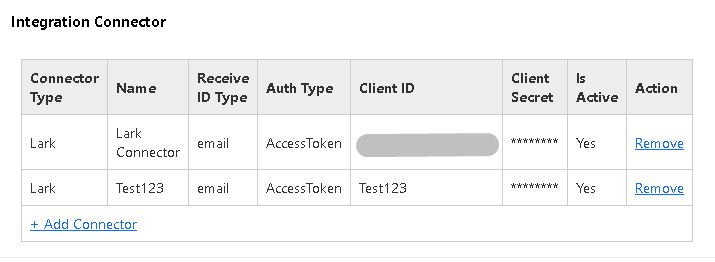
- To create a new connector, click +Add Connector. A pop-up will appear--fill in all the required details.
- To remove an existing connector, click Remove.
- After making changes, click Save to apply them.
- Currently, only Live Queue Monitoring is supported for Lark alerts. Configuration can be done via Settings > Rule Settings > Live Queue Monitoring Rule (1207).
Under Alert > Output Channel, select Lark to choose the Lark configuration set in the Company page.