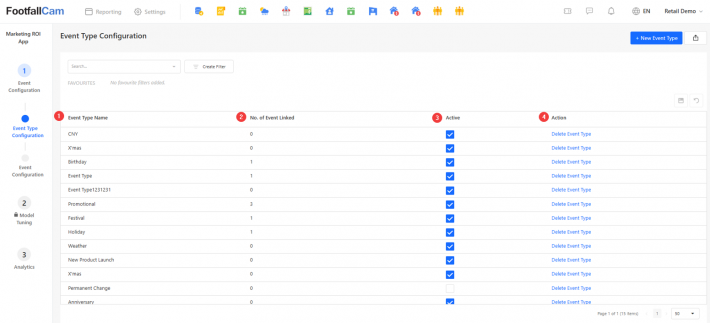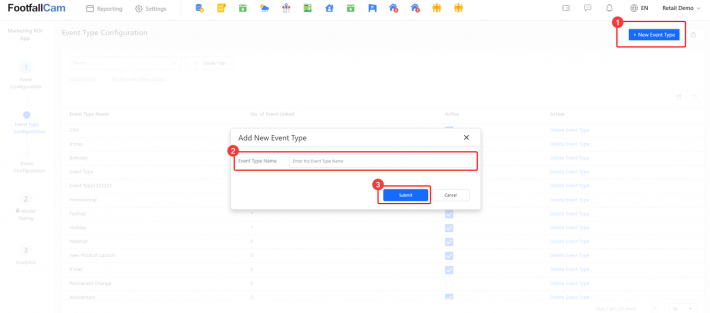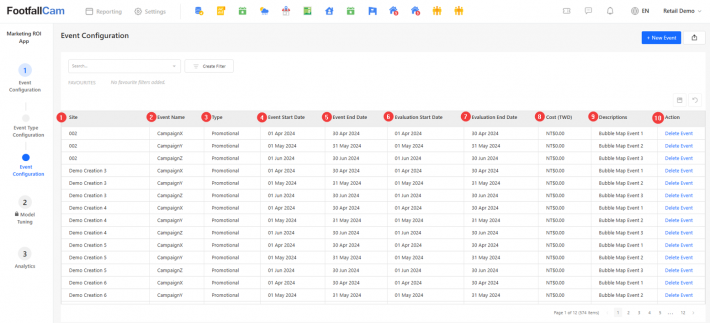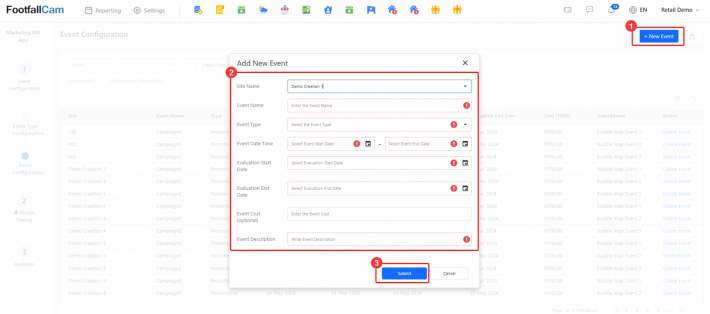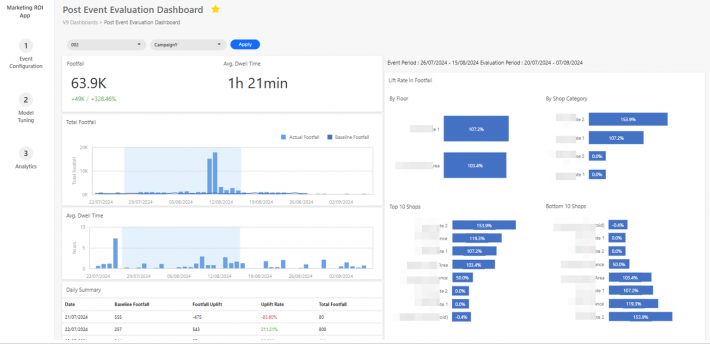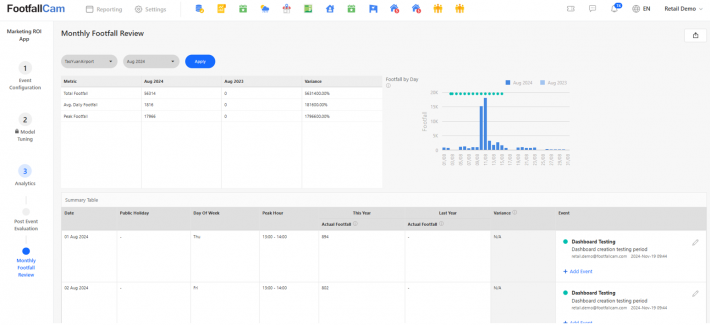This app is mainly used to assess the overall effectiveness of the marketing events or campaigns in a shopping mall and the impact to the shops within the mall.
There are 2 main sections in this Mall Marketing ROI App:
- Event Configuration
- Data Analytics
Event Configuration
The configuration consists of 2 parts: Event Type Configuration and Event Configuration.
Event Type Configuration
Event type is the grouping of the event, for example loyalty event or year-end sales.
|
Item |
Description |
|
1. Event Type Name |
Enter your preferred event type name |
|
2. No. of Event Linked |
Display the number of events linked |
|
3. Active |
The status of event type, whether it is active or inactive |
|
4. Action |
Action to delete the event type. |
How to create Event Type?
Step 1 - Go to Event Type Configuration, click on "+ New Event Type" button.
Step 2 - Fill in the event type name and click "Create" button to create new Event Type.
How to Update Event Type?
Step 1 - Navigate to the event type details that you wish to edit, double click the field.
Step 2 - Update the details and click the "Save" icon to save the changes. The page will automatically refresh upon the changes is saved.
Event Configuration
Event can be created with specify event period and applicable site. For shopping mall, the event will impact the footfall to each shop as well.
|
Item |
Description |
|
1. Site |
The applicable site of the event. |
|
2. Event Name |
Enter your preferred event name. |
|
3. Type |
The event type of the event belongs to. |
|
4. Event Start Date |
Enter the start date of the event period |
|
5. Event End Date |
Enter the end date of the event period. |
|
6. Evaluation Start Date |
Enter the start date of the evaluation period, to observe the trend before and after the event. The evaluation start date must be earlier or same as event start date. |
|
7. Evaluation End Date |
Enter the end date of the evaluation period. The evaluation end date must be later or same as event end date. |
|
8. Cost |
The cost spent for the event, serve as one of the parameters to calculate the footfall baseline. This cost is optional field. |
|
9. Description |
The details of the event. |
|
10. Action |
To delete the event. |
How to Create Event?
Step 1 - Go to Event Configuration and click on "+ New Event" button.
Step 2 - Fill up the mandatory fields in the creation form then click "Create" button.
How to Update Event?
Step 1 - Navigate to the event details that you wish to edit, double click the field.
Step 2 - Update the details and click the "Save" icon to save the changes. The page will automatically refresh upon the changes is saved.
Analytics
To compare the footfall before and after the event, user can proceed to analytics section for:
- Post Event Evaluation Dashboard
- Monthly Footfall Review
Post Event Evaluation Dashboard
This dashboard mainly used to evaluate the footfall uplift and visit duration uplift during and after the event. It also showed the uplift toward the shops in the shopping mall.
Monthly Footfall Review
This dashboard compared the footfall of current year and last year, as well as indicating the impact of all events onto the same day.