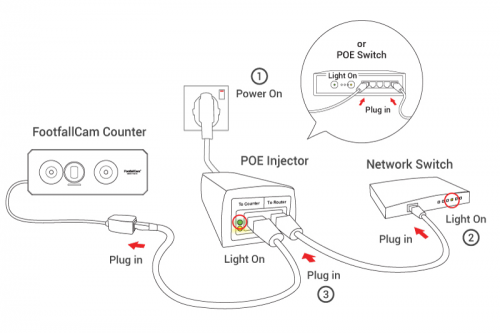Troubleshooting Guide
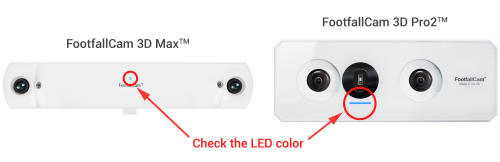 Note: Please take a clear picture of the people counter LED colour and also the PoE switch/midspan's LED light when escalating to IT helpdesk
Note: Please take a clear picture of the people counter LED colour and also the PoE switch/midspan's LED light when escalating to IT helpdesk
| LED Light | Possible Cause | Actions |
|
⬤ Constant Blue |
Everything OK | - |
| ⬤ No Light | Power Issue |
|
| ◉ Flashing Blue | Device is not paired |
|
| ⬤ Constant Yellow | Cabling Issue |
|
| ⬤ Constant Green | Network Configuration Issue |
|
| ◉ Flashing Green | ||
| ⬤ Constant Red | System failed to boot |
|
Cabling Checking Guide
- Make sure cable that is connected to the counter and midspan/PoE switch is in good condition (not faulty) and have tightly plugged into the counter and midspan/PoE switch.
- Switch the network cable from the current port to another port on network switch.
- If the above troubleshooting still doesn't solve the issue, raise a support ticket to FFC team.
Please Raise a ticket in the support portal if the device is still not working after the above steps are completed.
How to do Hard Reboot
If the device shows Red LED, please power cycle the device by following the guide below
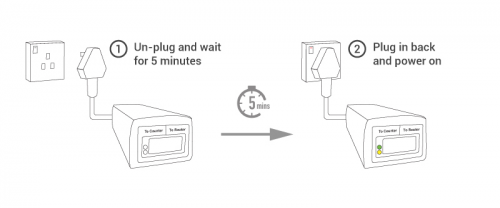 Please Raise a ticket in the support portal if the device is still not working after the above steps are completed.
Please Raise a ticket in the support portal if the device is still not working after the above steps are completed.