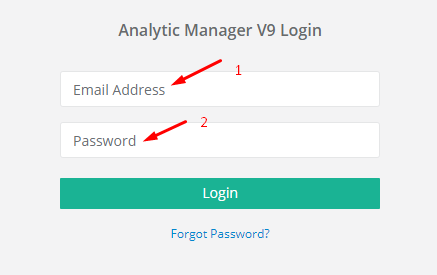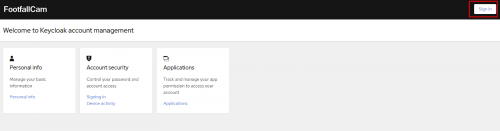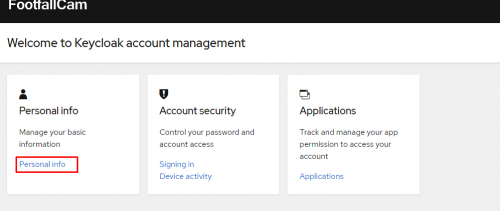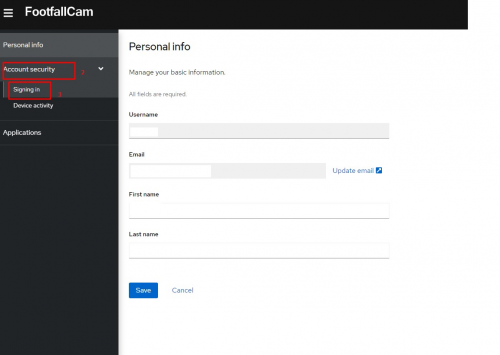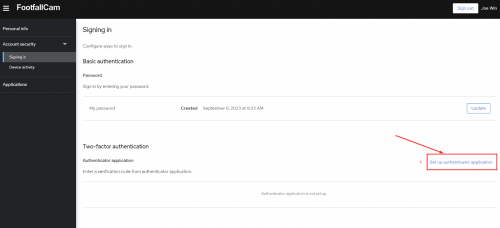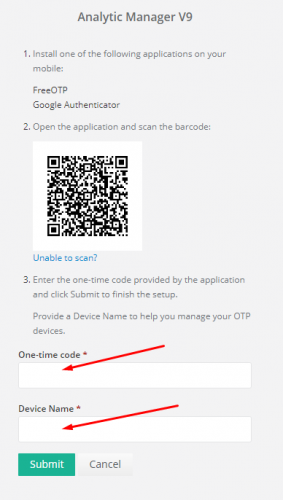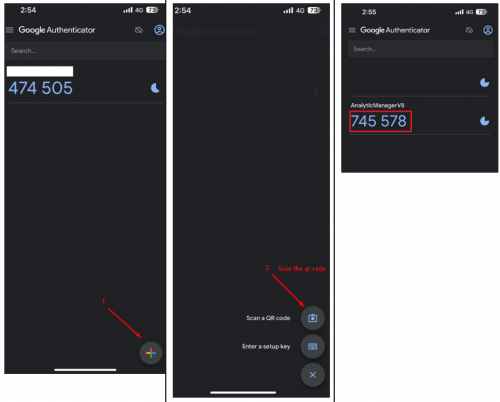What is Multi-Factor-Authentication (MFA)?
Multi-Factor Authentication (MFA) is a security mechanism that requires an individual to provide multiple methods of verification to prove their identity in order to gain access to an account, system, or application. MFA is designed to enhance security by making it more difficult for unauthorized individuals to gain access even if they have managed to obtain one authentication method (like a password).
How to configure Multi-Factor-Authentication (MFA) on Analytics Manager V9?
STEP 1 - Access to FootfallCam Analytic Manager V9™: https://v9.footfallcam.com via browser.
Step 2 - Click on username > Profile to access the profile page.
Step 3 - Click on "Click this link to configure MFA" to access the Account Management page.
Step 4 - Click on Sign in to access the login page.
Step 5 - Login using FootfallCam Analytic Manager V9™ credential.
Step 6 - Click on Personal info > Account Security > Signing in > Set up authenticator application.
STEP 6 - The following page will be shown.
STEP 7 - Install FreeOTP or Google Authenticator on the device. [The examples shown in figures are using Google Authenticator]
STEP 8 - Open the app and follow the steps ( '+' > 'Scan the qr code' > Scan the QR code shown in Step 6).
STEP 9 - Enter the OTP, device name and submit.
STEP 10 - DONE