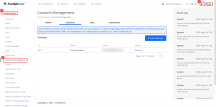What is Contact Management?
Contact management aims to streamline and facilitate communication processes by ensuring that pertinent information, updates, and notifications are directed to the appropriate individuals among various contact types, based on their job roles and responsibilities. This framework fosters efficient collaboration, decision-making, and optimised overall business operations.
Who is it for?
The following types of individuals would benefit from contact management
- Administrator (Admin)
- Technician
- Data
- Commercial
Contact Groups
| Contact Group | Descriptions |
| Admin Contacts | Individuals are responsible for receiving information about updates or support related to the system, project management, account management, company settings, backup policies, and more. |
| Technical Contacts | Members of the technical team who manage and maintain technical aspects of the project. They handle device management, health checks, RMA procedures, site installations, configurations (network etc), server availability, and other technical matters. |
| Data Contacts | Members of the data team who are responsible for maintaining data quality and integrity. They will receive notifications and updates regarding data health checks, accuracy tuning, and other data-related tasks. |
| Commercial Contacts | Individuals are responsible for financial aspects of the business, including billing for service requests and hardware purchases. They manage new device purchases, configuration fees, installation fees, configuration fees and other financial matters. |
Add or Remove User from Contact Group
System administrator can manage the contact group by adding contacts or removing contacts.
STEP 1 - Access to FootfallCam Analytic Manager V9™: http://v9.footfallcam.com/Account/Login via Google Chrome.
STEP 2 - Navigate to Settings > Configurations > Contacts Management to access the Contacts Management page.
To Add Contact(s)
STEP 1 - At Contacts Management page, select the tab of the contact group which you intended to add contact.
STEP 2 - Click on + Add Contacts button to trigger the Add New Contact(s) prompt.
STEP 3 - Click the dropdown and select the user(s) to be added into the contact group, multiple selection is allowed.
STEP 4 - Click outside of the selection bar to close the dropdown and click on the Add button to save the changes.
To Remove Contact(s)
STEP 1 - At Contacts Management page, at the tab of the contact group which you intended to remove the contact.
STEP 2 - Click on Remove link at the Action column of the selected contact to remove it from the contact group.