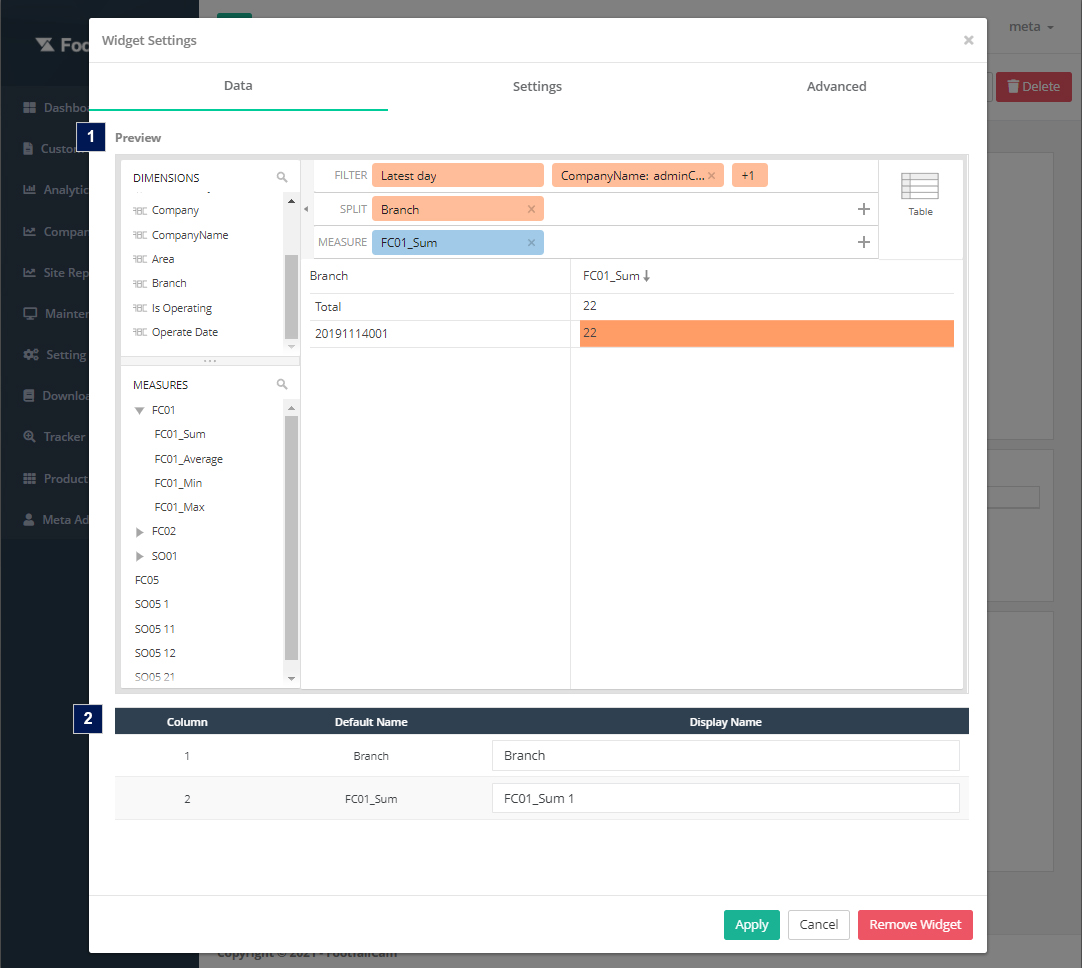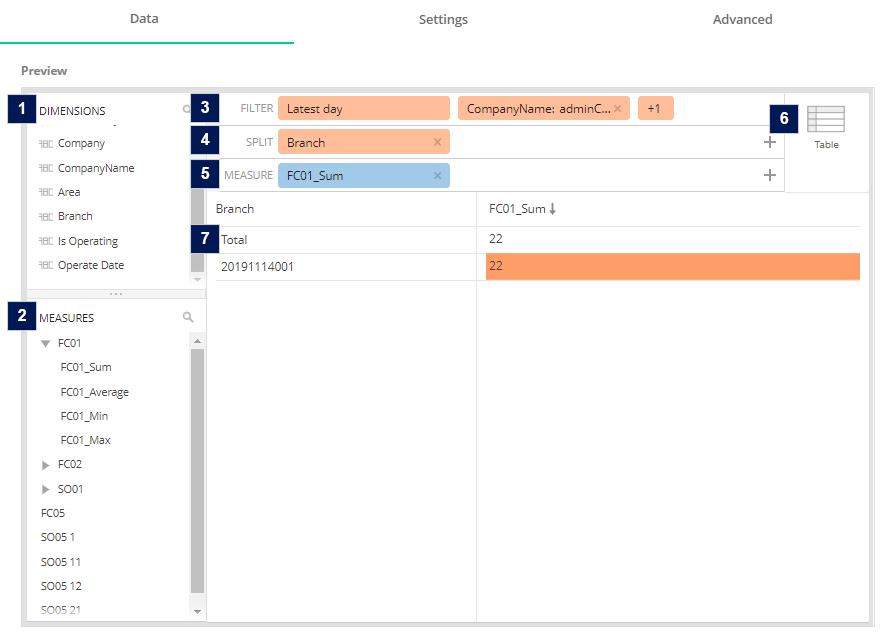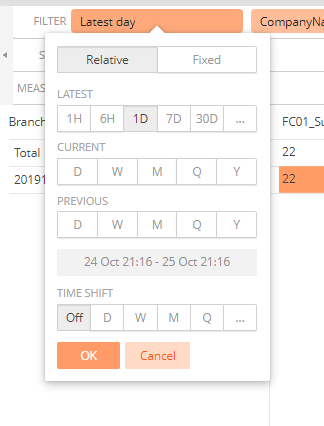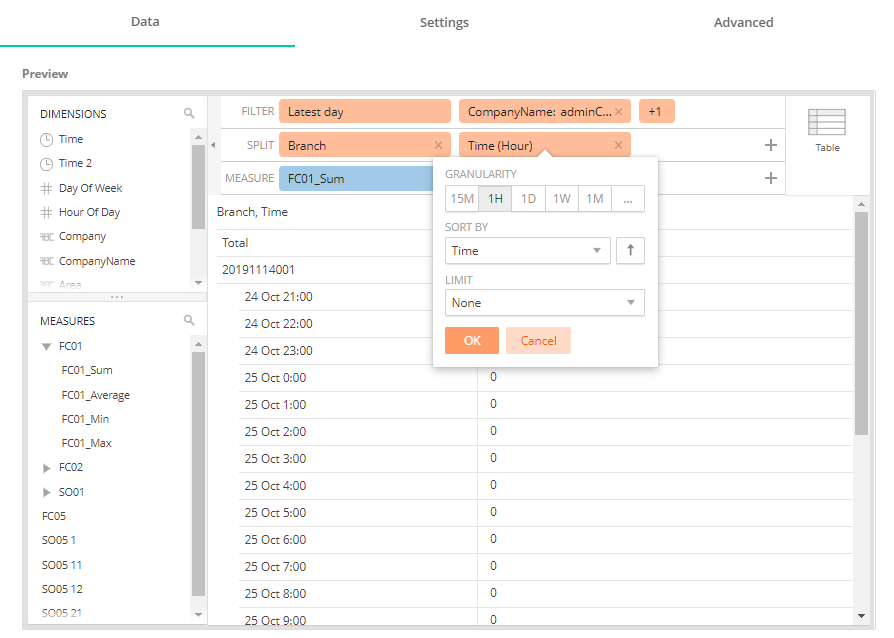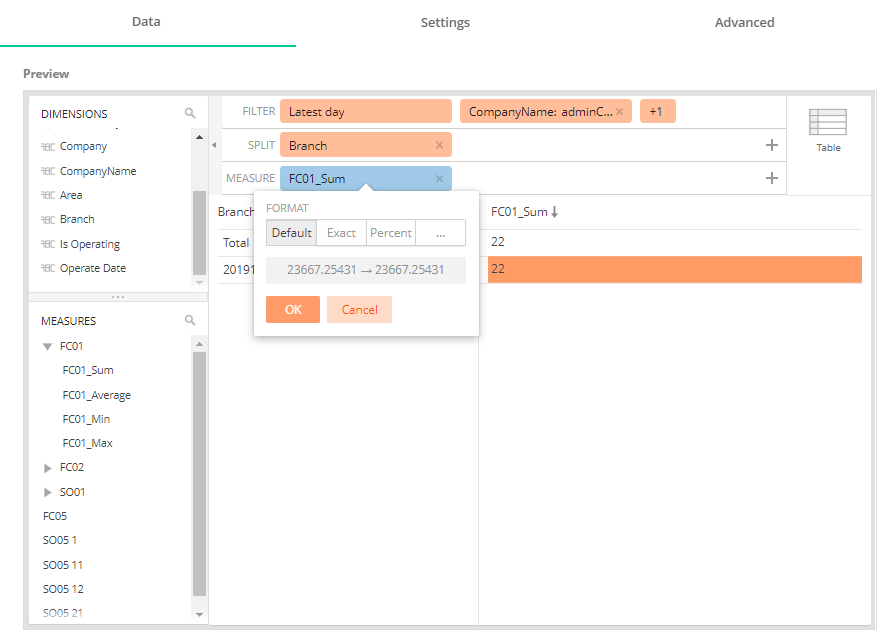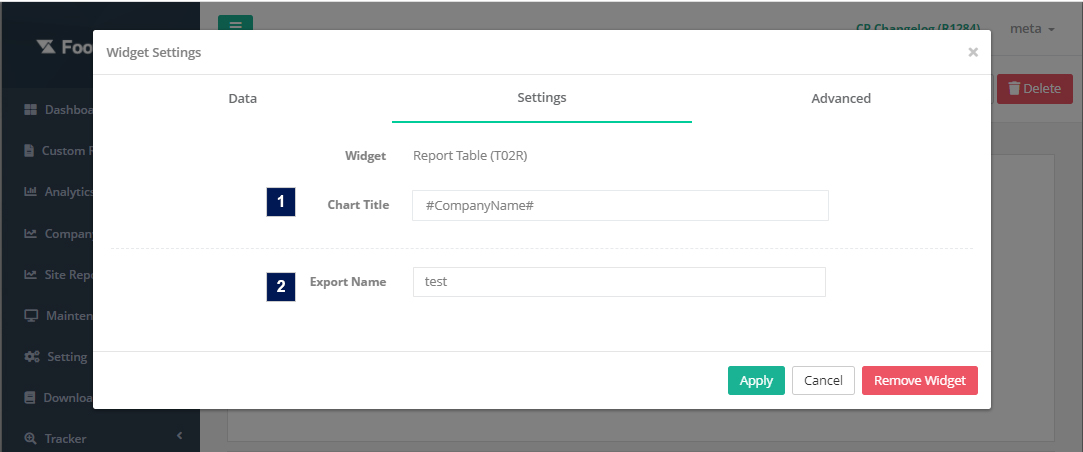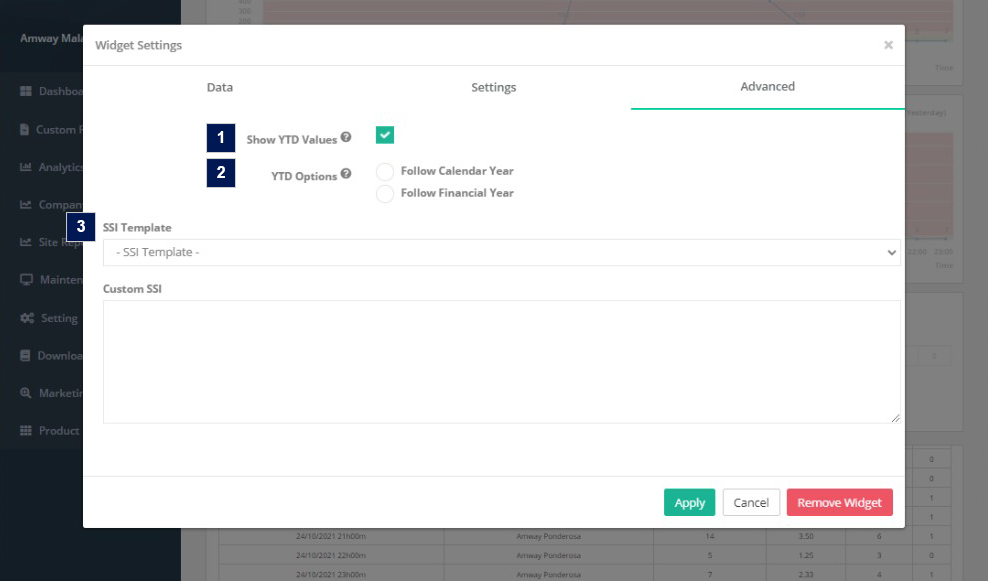1.1 Widget Setting
1.1.1 Data Tab
1.1.1.1 Preview
- Dimensions
- A list of dimensions. Users are able to drag the dimension to the Filter or Split area to render out the result for the table.
- Measures
- A list of metrics. Measures are the values that will be aggregated over the selected data. Users are able to drag the metric to the Measure area to select the metric for the widget.
- The naming structure of measure: [Metric Code]_[Count Mode]_[Aggregation Formula] (e.g. FC01_1_Sum)
- For metric code definition, please refer to Appendix B - Metrics Definition
- The following count mode stand for:
- 1 - People,
- 11 - Visitor People,
- 21 - Staff People,
- 12 - Car Vehicle
- Filter
- Users are able to select the dimension to filter (WHERE clauses) the data for the table. By default, the filter will follow the report granularity to preselect a few dimensions. (e.g. Company level report will auto filter with latest date, company id and company name). If users drag a non-preselected dimension (e.g. Area), this widget will become data binded and the graph output will follow the selected option of the dimensions.
- Filter Configuration:
- Split
- Users are able to select the dimension to split (GROUP BY clauses) the data for the table.
- Split Configuration:
- Measure
- Element Type
- Preview the result in different element types (only for preview display purpose).
- Preview Screen
- Users are able to preview the table output in different element types based on the selected dimensions and measure in filter section, split section and measure section.
1.1.1.2 Preview Table
Users are able to configure the display name of the column for the table. By default, the display name will follow the default name of the selected dimensions/measures.
1.1.2 Settings Tab
| Item | Description |
| 1. Chart Title* | Title for the table (Maximum 30 characters) |
| 2. Export Name* | Export name of the widget for the export function |
*Required field
1.1.3 Advanced Tab
| Item | Description |
| 1. Show YTD | Check this checkbox if the table need to display date according to the period of the time beginning the first day of the current calendar year or financial year up to the current date |
| 2. YTD Option | Select the Year to date(YTD) format. By default, Calendar Year will be selected. Calendar year is a one-year period that begins on 1st of January and ends on 31st of December. Financial year is a one-year period that begins on the start date of the financial year as configured in the company settings |
| 3. SSI (Optional) | Apply custom SSI code by selecting the SSI template or enter the code in the text area. |