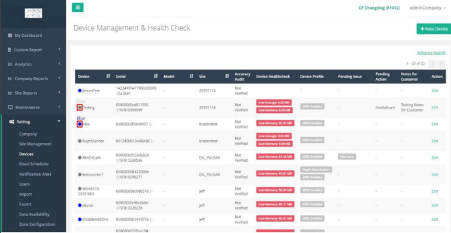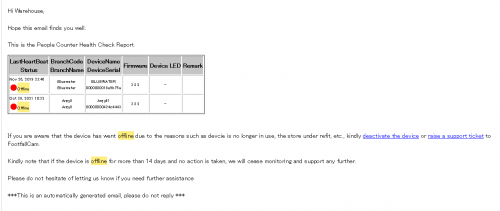Aim
- To provide the level 1 support to the end customer
- Time spent for first line is not more than 10 minutes on the issue checking
Pre-Requisite
- Daily device health check alert
- Support ticket raised by customer
SOP
[FL-01] Daily Device Health Check
- Manual Health Check on V9 Portal
- Login to V9 Company, go to Settings > Devices.
- Device current Online status will show in the page as below sample (Blue light indicated online and Grey light indicated offline)
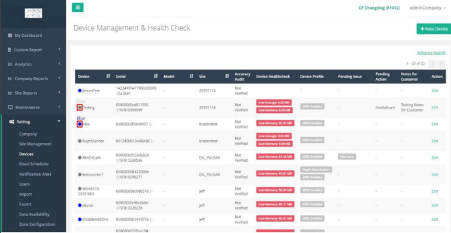
- Automated Offline Alert
- Get the daily alert of the device showing offline in the past 24 hours. (this alert can be configured in V9 Portal> Email Scheduler> Daily Health Check)
- Sample Alert
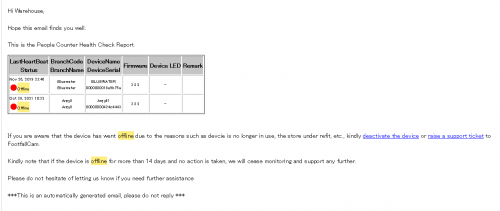
- If the device is offline, proceed to Triage checklist of the device status
- What is the current LED shown on the device? (Photos/Videos Required)

- Did the Light is ON at the network port with Footfallcam Labeled cable? (Photos/Videos Required)
- If the power connected with FootfallCam switch/ Midspan has turned on? (Photos required)
- Is the cable connected from midspan/switches to router properly plugged in? (Photos required)
- Any team has went to the store (e.g. Shop fitter, Network team) recently do the work on back office for any maintenance ? When?
- If there's any network configuration changes for the store? E.g. Allocated IP address, DNS, Gateway
- Refer to the Offline troubleshooting guide to perform the action plan
- Output: If the action has been carried out but the issue still persist, raise the ticket to Level 2 Support (FootfallCam)
[FL-02] Daily Discrepancies Check
- Manual Discrepancies Check V9 Portal
- Login to V9 Company, go to Site Reports > Date Integrity
- Discrepancies will be alerted if yesterday discrepancies >10%
- Sample
- Go through the Data Integrity Report to check the live view to ensure there's no abnormal behavior on the live view (e.g. Blockage, Line Setting changed, layout changed, Power Log)
- If the device has discrepancies alert, proceed to the triage checklist as below:
- When is this happened?
- If the device has been tuned/ verified?
- Any activities carry out at the entrance during that period? (e.g. Special promotion, distribute flyer)
- Any decoration dangling on the ceiling that blocked the live view?
- Operating hour set up correctly?
- Is the store operate as according to the preset operating hour?
- Any store refit carried out for the specific store? When?
- Any power log missing throughout the reported day?
- Any offline device for the specific store (only applicable for the store > 1 device)
- Refer the guideline to resolve the above issue
- If the issue still persist, raise a support ticket with the above questionnaire and provide the video proof of the inaccuracies
[FL-03] Ticket Raised by Customer
- Categorized the Issue
-
| Category |
Qualification |
Action |
| Offline Issue |
Follow FL-01 |
Follow FL-01 |
| Accuracy Concern |
Follow FL-02 |
Follow FL-02 |
| Forget password |
If the user having account in the system |
Guideline for reset password |
| User Account Creation Request |
If the user is authorised to use the system? |
Guideline for Configuration |
| Operating Hour Change request |
If the store manager will have the access right to configure that |
Guideline for store manager to configure |
| Software Bug |
If service desk able to reproduce the same issue? |
Raise Support ticket to FootfallCam with the proof of how this is happened in (video format) |
Updated on February 2, 2023